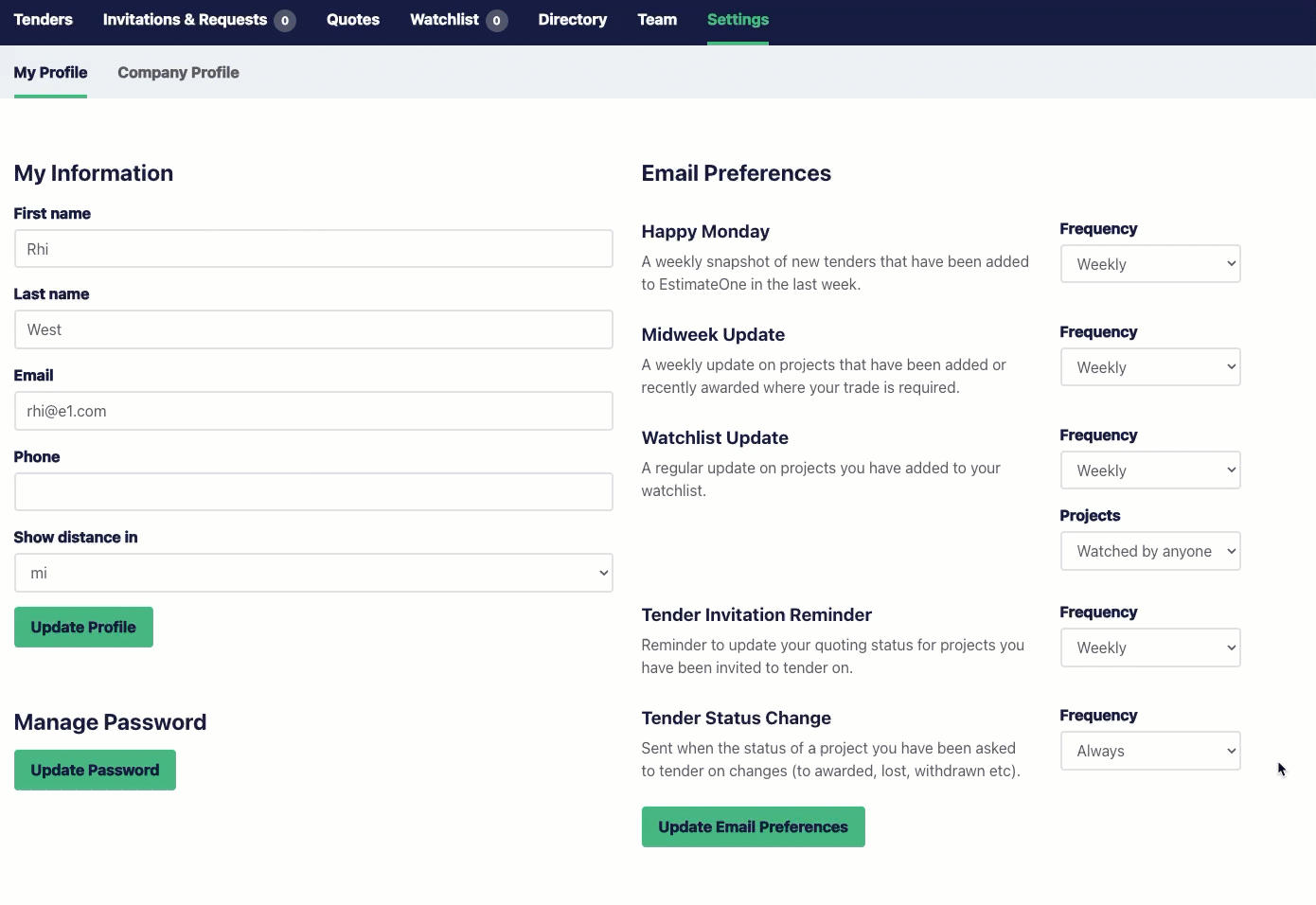The Watchlist is a feature designed to help you efficiently manage your projects by saving them so that you can easily find them in one place. You'll automatically receive critical updates, so there's no need to manually monitor projects.
Video Guide to the Watchlist
Adding projects to the Watchlist
Adding projects to your Watchlist is simple. You can mark projects as 'Interested', 'Quoting', 'Not Interested' or 'Quoted' on the slider. Alternatively, you can add to your Watchlist directly next to the project name on the noticeboard.
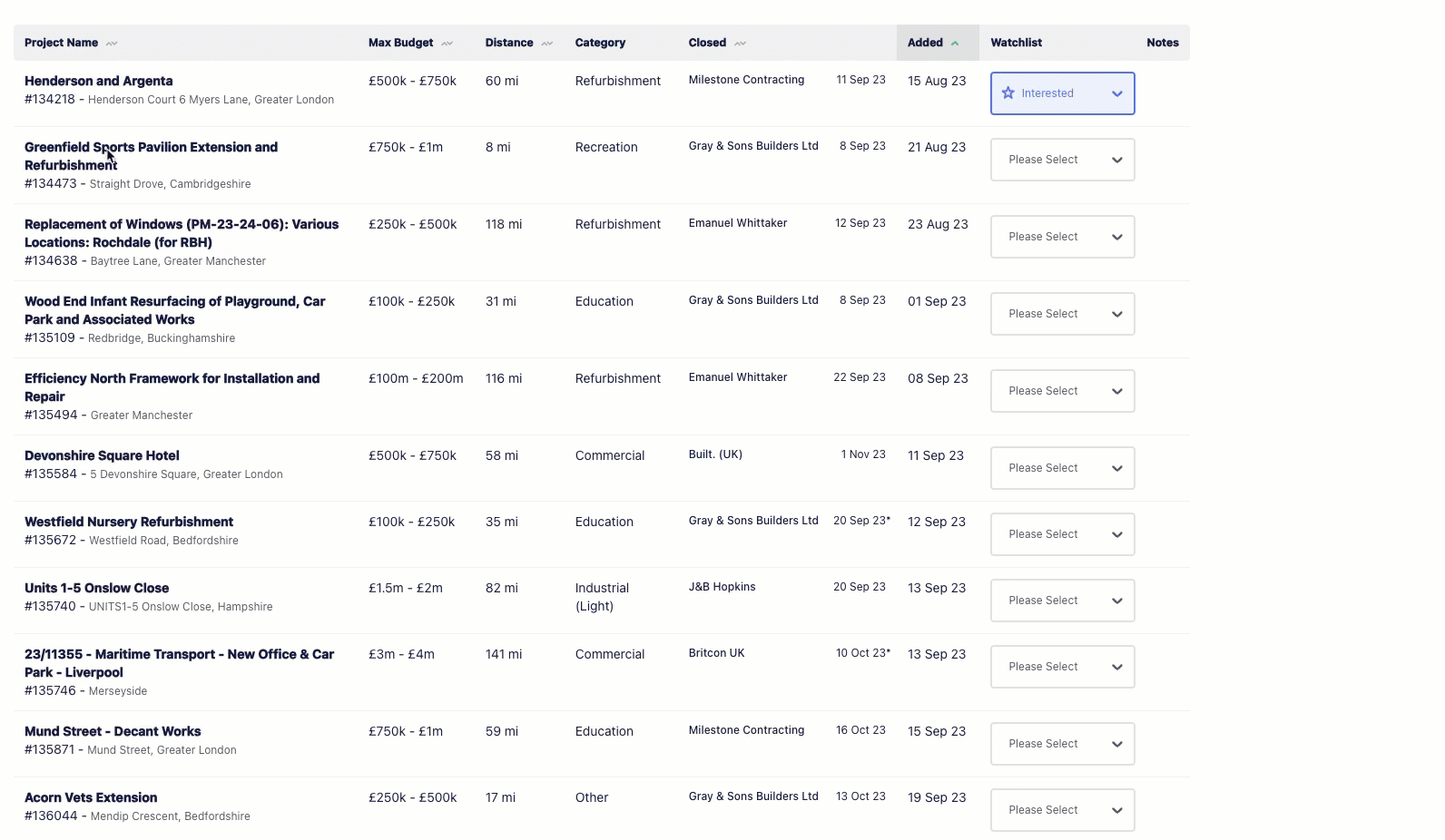
Benefits of using the Watchlist
The Watchlist allows you to easily monitor multiple projects, keeping them organised and accessible. It helps you stay informed about significant project updates, such as changes in tender phases, quote due dates, and main contractor success status updates.
Using the Watchlist to keep track of projects
You can update the Watchlist status at any time to help you keep track of project progress. You might flag it as 'Interested', and then update to 'Quoting' or 'Quoted' as you move through your workflow.
How to view your Watchlist projects on the Tender Noticeboard
The Tender Noticeboard has a filter for ‘Interest Level’. Change this in the dropdown menu to view just the projects you have added to your Watchlist. Please note that choosing ‘Unactioned’ will show all projects that you haven’t added to your Watchlist, and clearing the filter will show all projects, including those on your Watchlist.
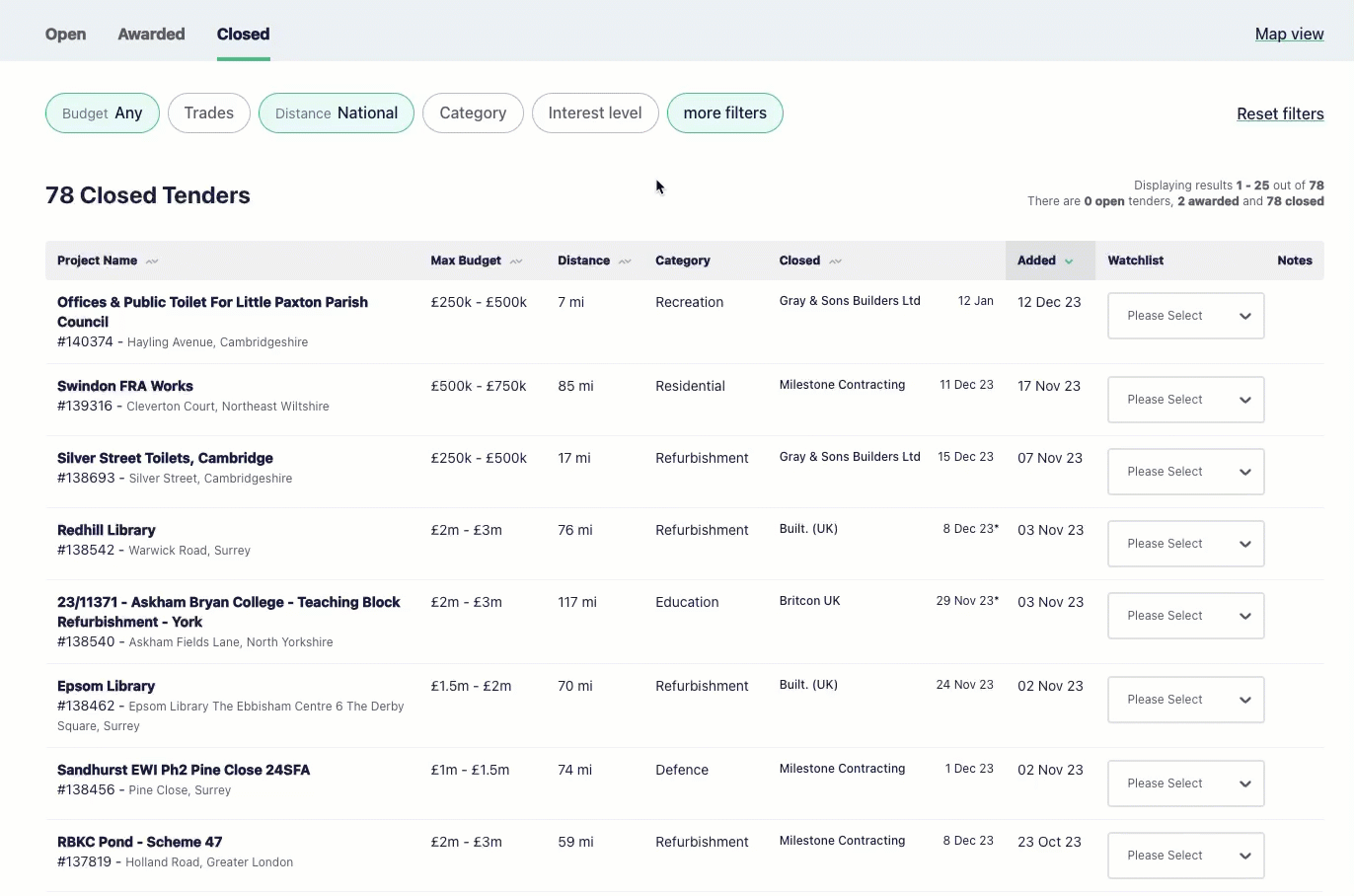
All team members can access the Watchlist of each team member
Your entire team can stay in the loop by accessing the Watchlist. This feature promotes team visibility and collaboration, ensuring everyone is up to date on project progress.
Watchlist visibility
Your Watchlist activity is visible to you and your team only and is for internal tracking purposes for your business.
Main contractors are not alerted about your Watchlist activity. To let the main contractor know you are interested in a project, you will need to download or view the project documents, or you can contact the head estimator directly.
How to view projects in someone else’s Watchlist
To view all projects tracked by your team or specific individuals, use the 'Filter by User' dropdown on the Watchlist tab. This feature offers a clear overview of each team member's tracked projects.
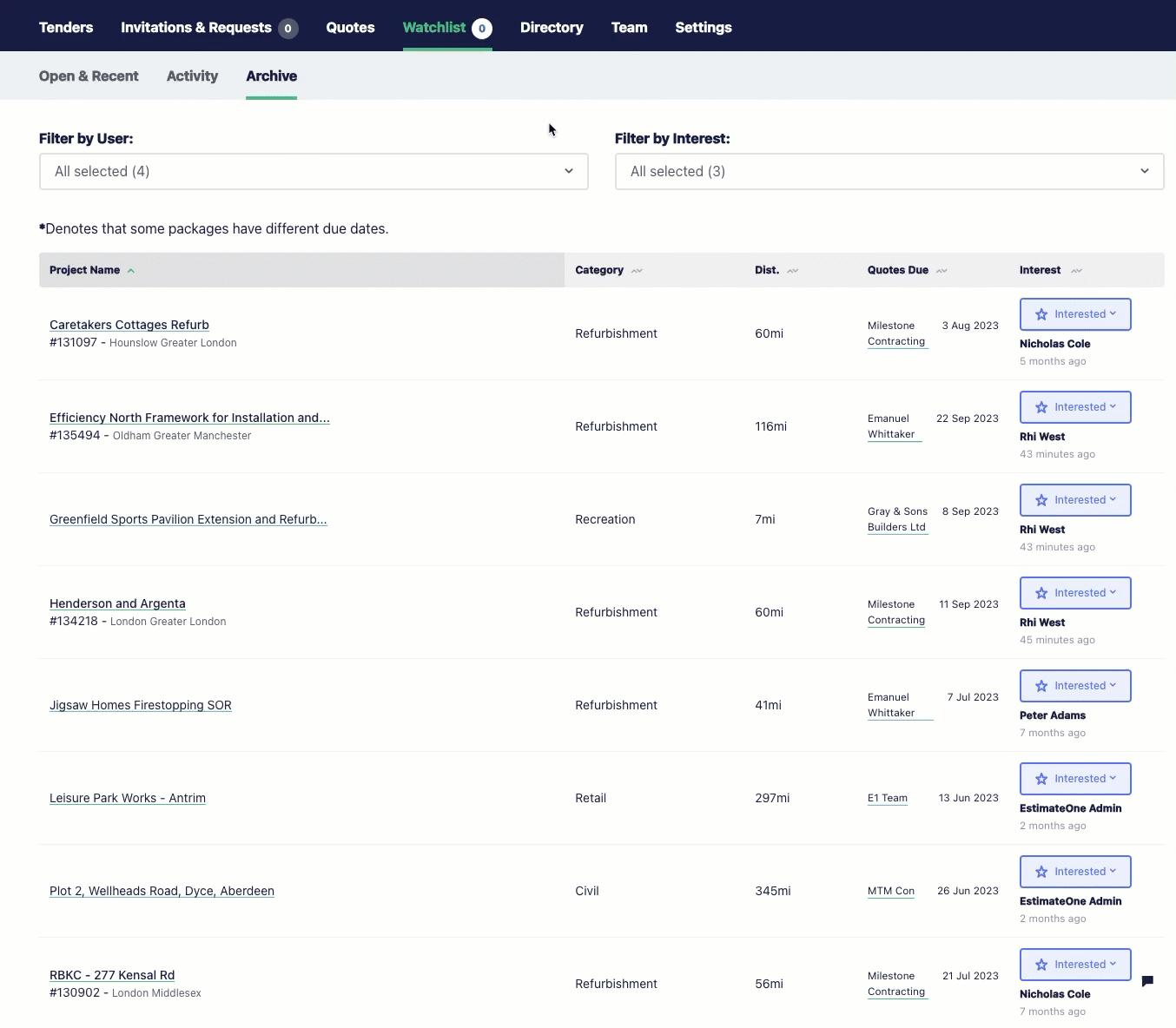
How to customise Watchlist emails
You can adjust the frequency of Watchlist update emails In the Settings tab. Choose between daily or weekly notifications and select alerts for your assigned projects or those followed by your entire team.