How do I tag or segment my database of companies?
A Company List is perfect for segmenting your database by sectors or areas subcontractors work in. You can then use these segments to filter in or out companies at the enquiries stage.
To create a Company List, head to your Address Book and select ‘Lists’. Once you’ve named your list, you’ve just got to select who you want to be in it. Find the trade from the trade menu and start ticking off who you want in the list.
It’s worth noting that for Contact Lists, you have to tick off the individual contacts while with Company Lists you can only tick off entire companies.
Examples of how we’ve seen Company Lists used in the past:
- Sectors they work in: such as residential or commercial
- By area: such as North London or Greater Manchester
- Size of projects: S/M/L or <£5m / £20m - £50m / £50m
How do I manage trades in my Address Book?
Head to the Address Book and in the menu below click ’Trades’.
To add a new trade, click ‘Add New Trade’ and fill in the trade name, the discipline and the E1 Trade - this is just to make sure our trades line up with yours.
To merge two existing trades, click on the arrow that appears next to the 'Edit Details' button that appears alongside the trade you want to merge.
From the menu that appears, select the 'Remove / Merge Trade' option. You will then need to choose the 'Merge the trade into another' option and search for the trade you want to merge into.
How do I merge duplicate company entries?
We’ll help you maintain a good database by auto-suggesting you merge companies we detect as duplicates. We suggest these based on the company name, phone number and email domain. With a click of a button you will be able to merge the companies, whilst retaining all their data.
To get started, head to your Address Book and select ’Duplicates’ from the menu below.
Here you can see all the suggested duplicate companies in your address book.

You have options to merge one company into another here by selecting ’Preview merge’ with the relevant arrow. Selecting ’Ignore’ will remove the recommendation from the list.
This will bring up the Merge Companies pop-up. Here you’ll see how we will merge the two companies into one. If you’re happy with the changes, select ’Merge Companies’ to finish.
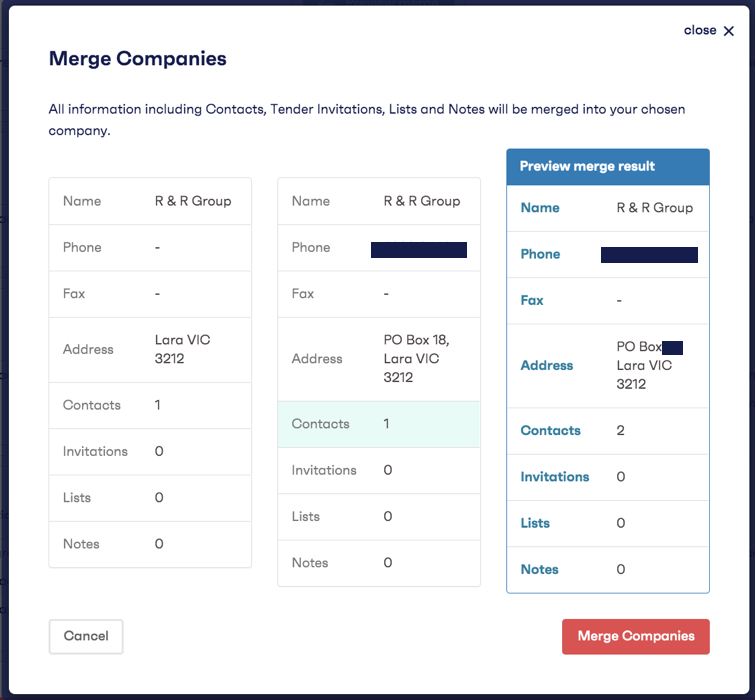
How do I export my Address Book?
To export your Address Book head to the Address Book tab and select the ‘Export’ button on the top right-hand side. This will provide you with a small dropdown menu that allows you to Export to Excel, or Print/Save as PDF.
How do I manage company engagement over time?
We understand the importance of being able to identify which of your subcontractors or suppliers are regularly quoting your tenders and which ones aren’t responding at all. Insights like these will help maintain strong relationships and highlight areas for improvement.
We surface this information in a couple of ways within the Address Book.
Engagement Score:
Each company will have an engagement score based on the number of tenders you have invited them to and their responses. To view, click on the company name within the Address Book.
These statistics automatically update as you use E1, so you can always trust that they are up-to-date and relevant.
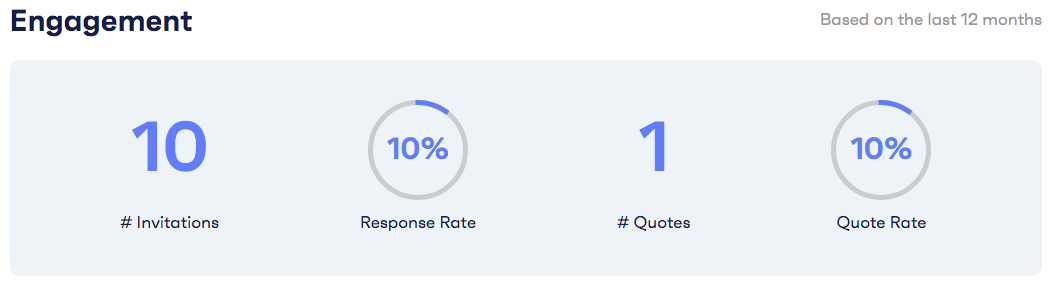
- # Invitations: This is the number of tenders you have sent enquiries to in the last 12 months for this company
- Response Rate: How often the company has responded to your enquiry (e.g, downloaded your package, said Not Quoting, etc)
- # Quotes: The number of times they have provided you a quote in the last 12 months.
- Quote Rate: How often the company has quoted for you.
Tenders Tab
Under Tenders in the company slider you will find the history of every tender the company has been issued an enquiry for and their response.
A contact's Response Rate
Each contact is assigned a Response Rate and a Quote Rate, which is based on the tenders they have been invited to during the past 12 months. To view these response rates and identify who your most responsive companies are, you must export your Address Book to Excel.