Uploading your documents
Before you start uploading, it's always good to make sure you’ve got your documents organised on your desktop the way you want them. We’ll maintain any folder and subfolder structure you have set up making it easy for you, and the person receiving the documents, to navigate.
To upload documents open the Documents page of the procurement project. If you are using Google Chrome, Firefox, Edge or Safari (Recommended)
Simply drag and drop the folders into E1, as seen below.
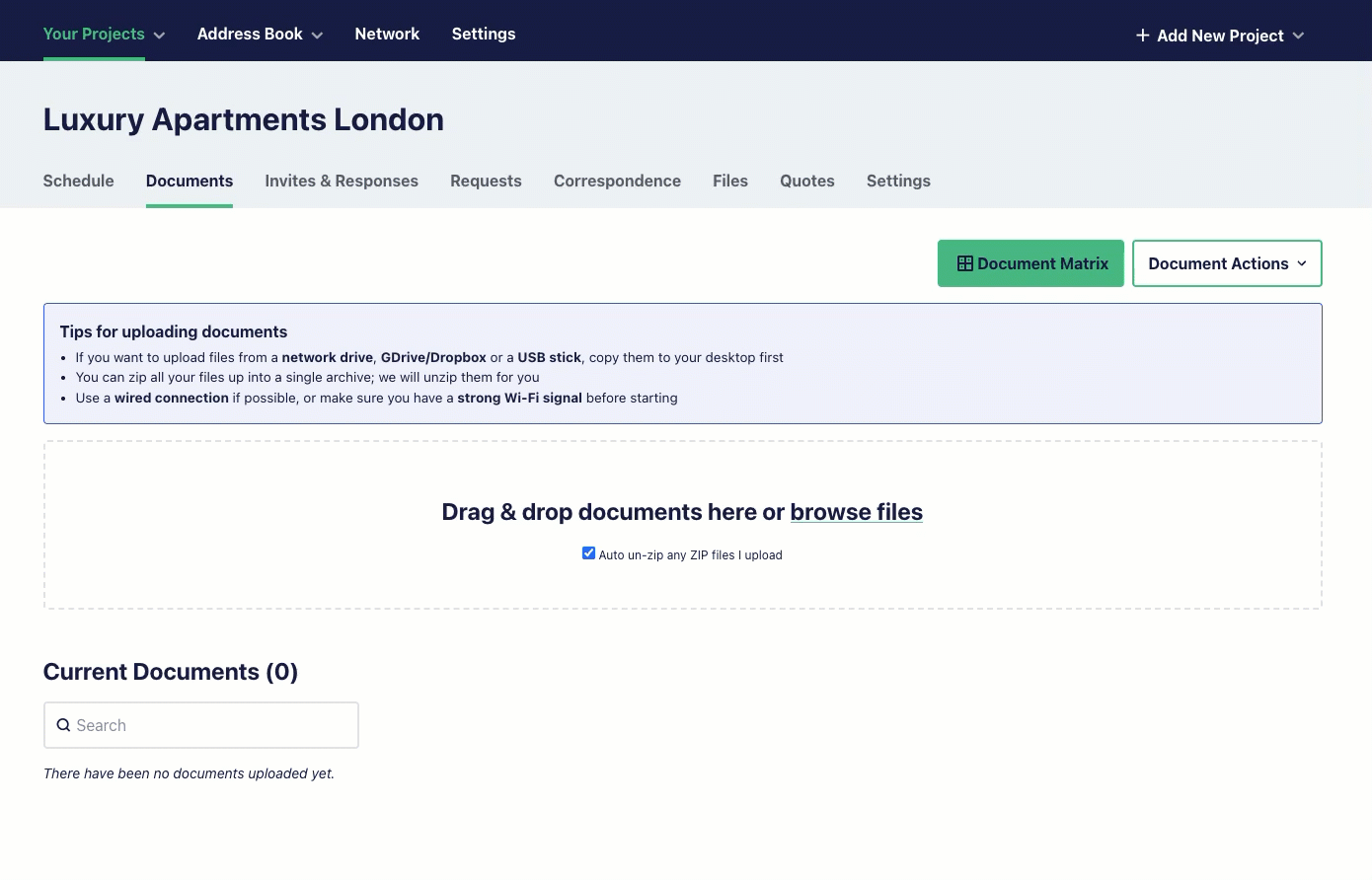
If you are using Internet Explorer or other older browser versions
Some older browsers do not support uploading files in folders. In the event you have tried the above and it is not working you will need to click the'Browse for Files’ button and upload documents manually.

That's it, your documents have been uploaded.
You can still make changes to your documents using the actions available on the documents page.