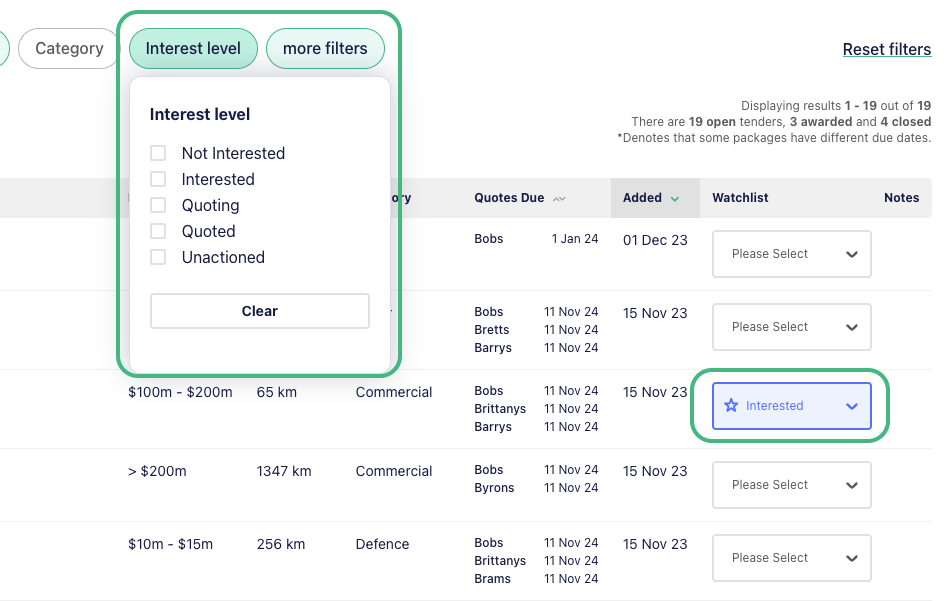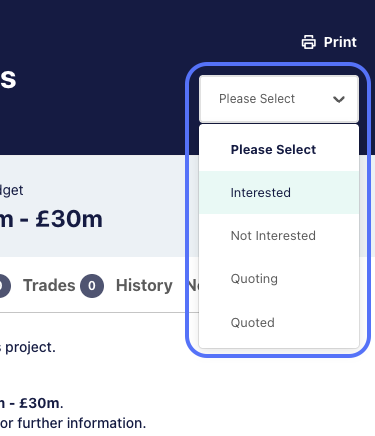The Tender Noticeboard is where we show all Open, Awarded and Closed projects that have been listed publicly on E1. It’s the place to go to find new work, and updated projects when the awarded builder is known.
Projects are loaded by tendering main contractors, and the Noticeboard will default to showing all available publicly listed projects.
There are several ways to look for projects on E1, and you may use a combination of these methods.
Open Tenders
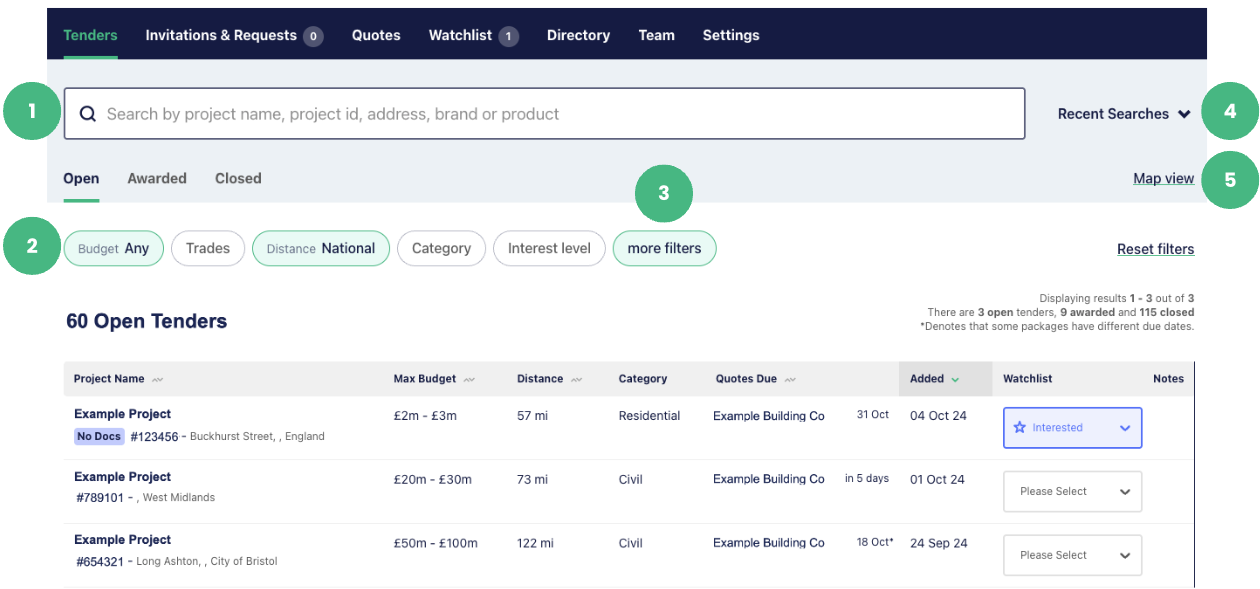
⓵ Use the Search Bar to look for a project by:
- Project Name
- Project ID
- Address
- Brand or
- Product
⓶ Use Filters to narrow down projects by:
- Budget
- Trade
- Location
- Category
- Interest Level (either Interested, Quoting, Quoted or Not Interested as nominated when adding a project to your Watchlist)
⓷ Click More Filters to filter by:
- Time frame of when the project was added to E1 (Added Within)
- Time frame of when quotes are due (Quotes Due Within)
- Filter to only show projects that currently have documents available
⓸ Use the Recent Searches option, which will show a dropdown list of the 5 most recent searches made on the Noticeboard
⓹ Use the Map view to see projects by geographical location
Click on each filter to change it. For example, the Distance filter gives the option to narrow down the project location at a National level or by a mile radius from your nominated office.
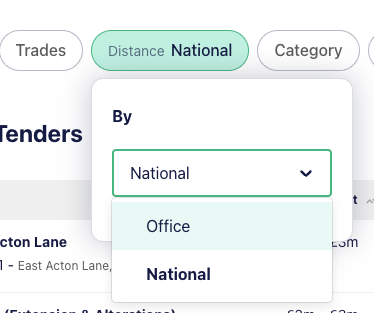
Once you've selected an option, the noticeboard will automatically update.
When you've found a project that interests you, click on the project name to view the project details:
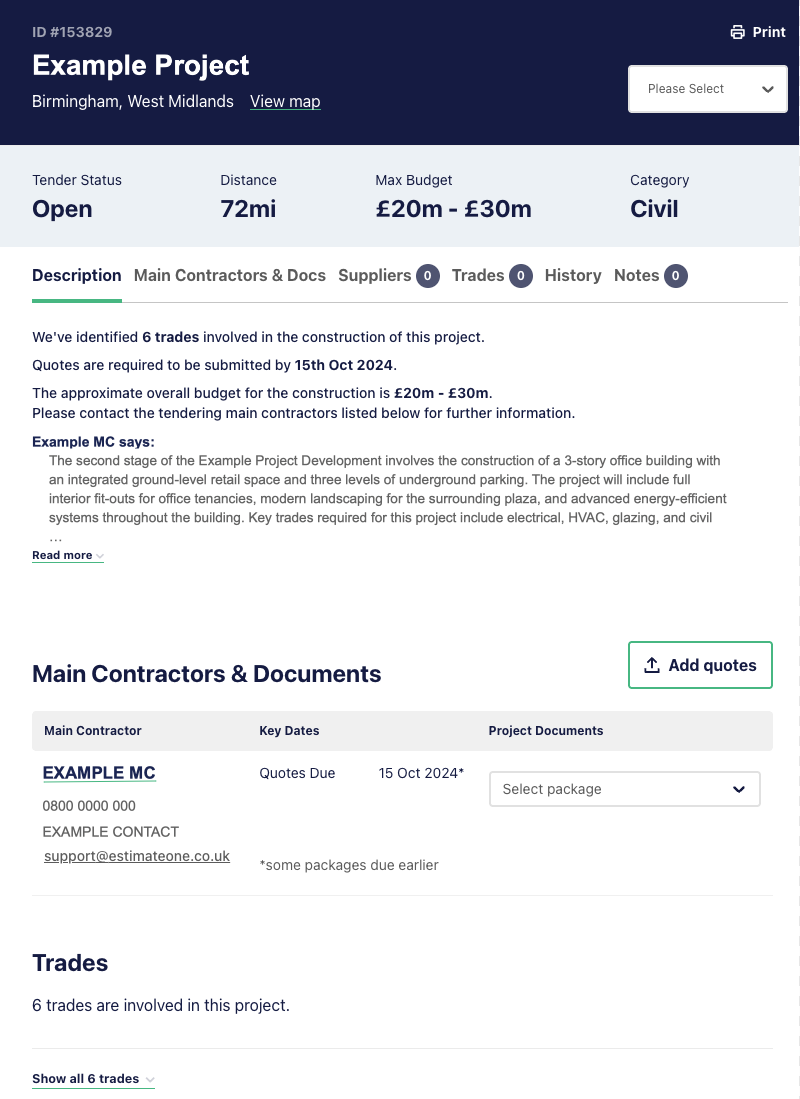
You can access the project documents under the Main Contractors & Docs section of the project details. We recommend clicking the Package dropdown and selecting the package specific to your trade if the main contractor has made it available.
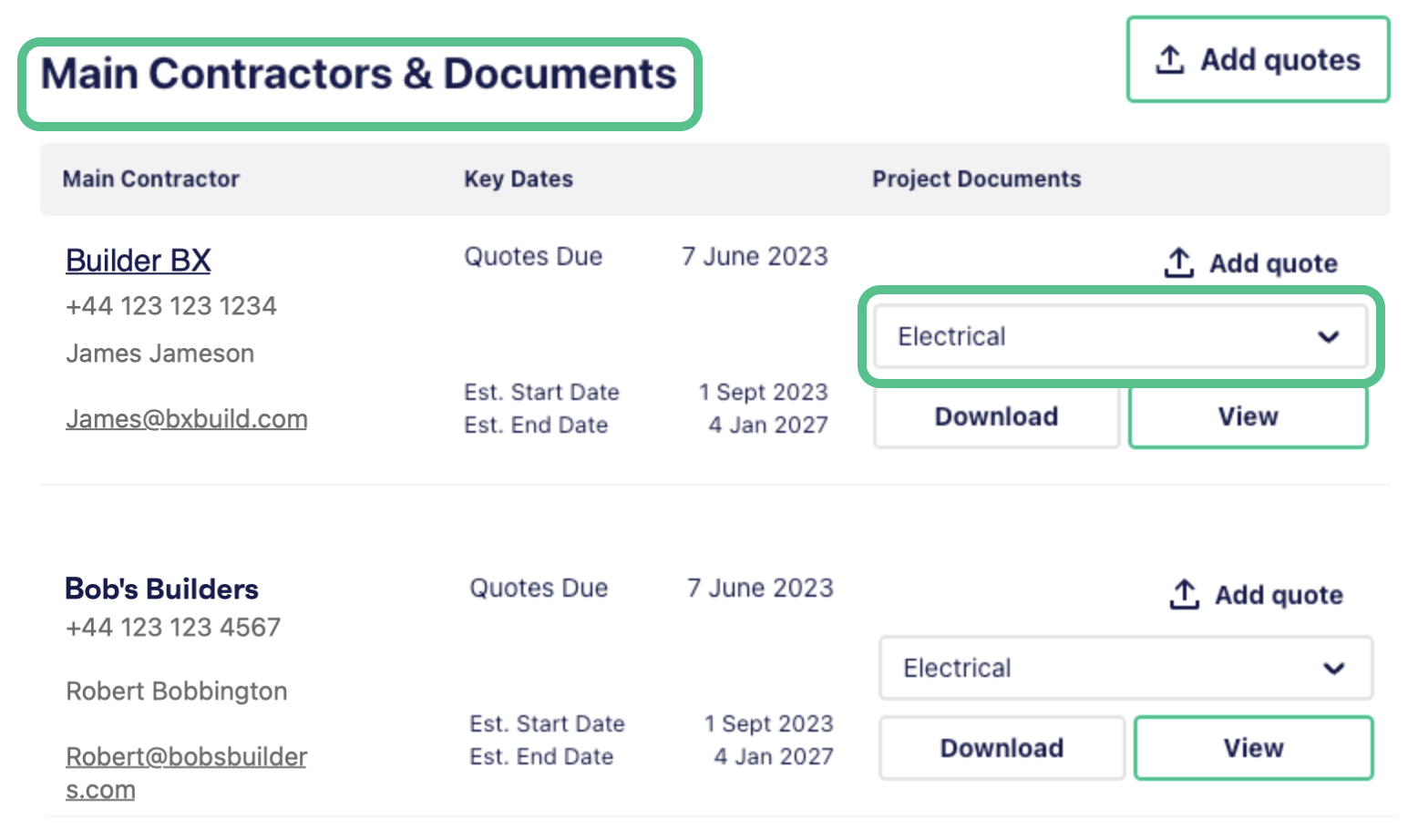
You can add projects to your Watchlist from the Noticeboard or from within the project details, and use the Interest level filter to filter by Watchlist label.