To set up the E1 SharePoint integration with E1, a user with the correct Microsoft permissions needs to add it to your organisation’s SharePoint tenant.
This can be done inside the E1 platform but only if the person completing the setup has the right admin permissions in Microsoft.
The following steps are to be followed to complete integration outside the platform.
- Check that the E1 application is not already installed using Microsoft Entra.
- Login in to Microsoft Entra
- Check if “E1+SharePoint Connection” is listed.
- If it’s not listed, you’re all set - no action needed.
- If you need to reinstall it (for example, due to permission issues), delete the existing entry first
- Grant Access to the Application
Click here to add E1 Sharepoint Integration
You will be prompted to ‘Consent on behalf of your organisation’ and select ‘Accept’
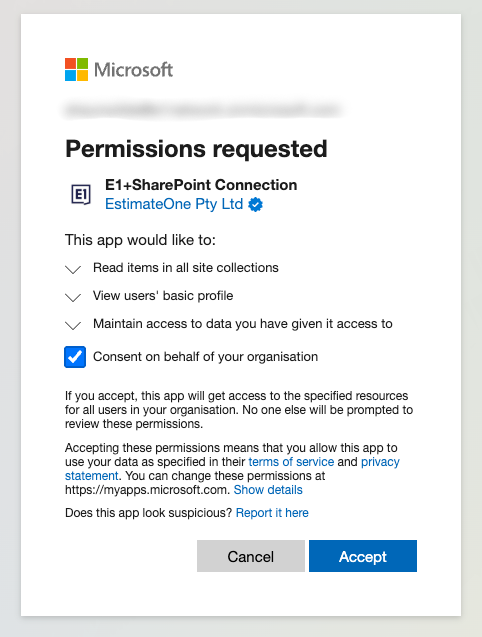
You can confirm that everything was successful by going back to Microsoft Entra, then to Applications - Enterprise Applications.
You should now see that there is an app called ‘E1+SharePoint Connection’.

- Select ‘E1+SharePoint Connection’ and navigate to Permissions
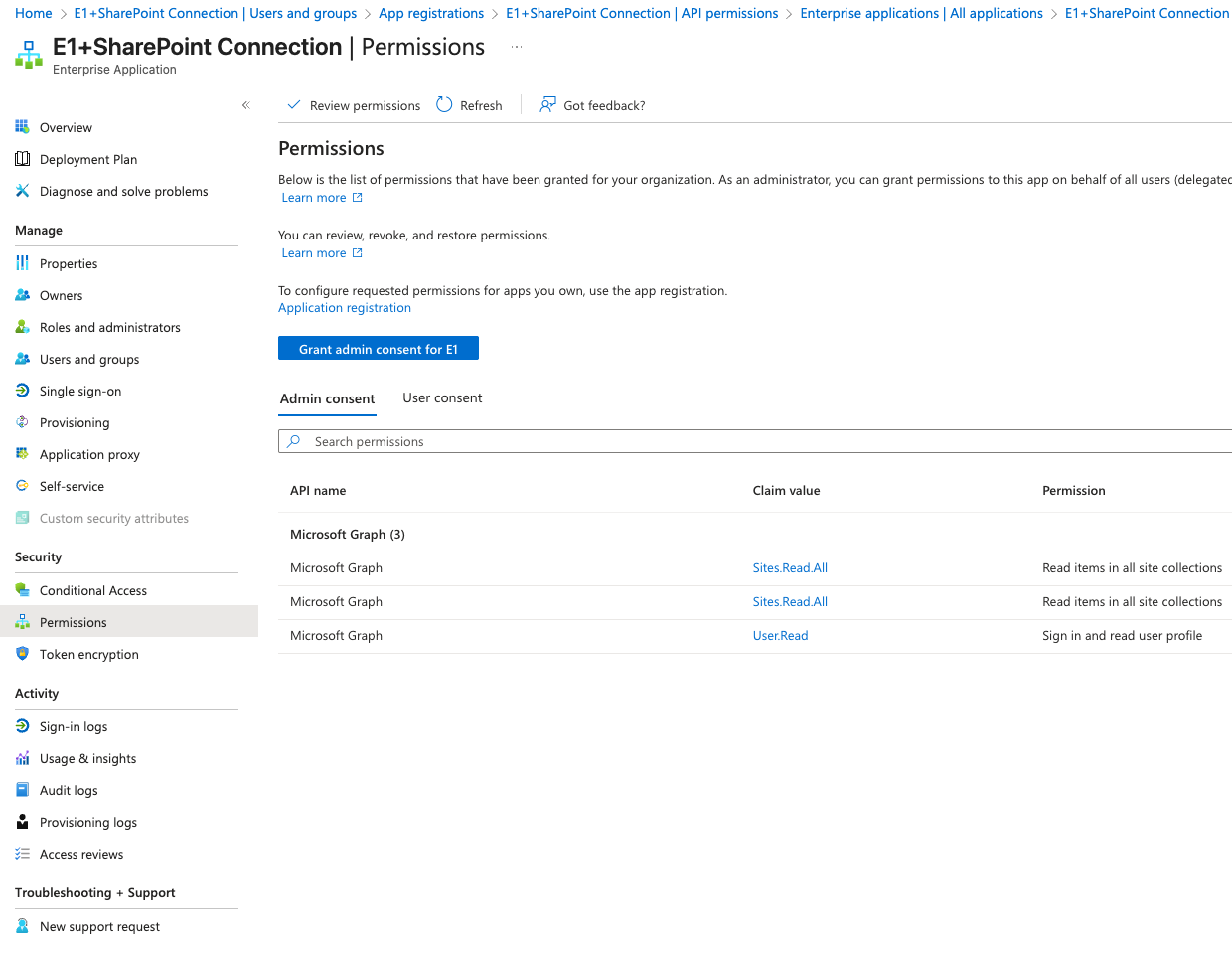
There should be three entries under Admin consent, if all three do not exist then click the “Grant admin consent to …” button to make them appear.