Sending out Multiple RFQs is simple in E1.
Want to learn how to send out a single enquiry? Learn how here.
Video Guide to sending enquiries
Inviting multiple subcontractors and suppliers to quote for your package
- On the Schedule for your project, open up the dashboard for the package you'd like to issue an enquiry for
- You will see a few options when you select 'Invite to Quote' in this instance you will need to select 'Invite multiple subcontractors'
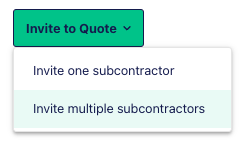
You will be brought to the Invite Multiple screen where you will notice that the package you are issuing enquiries for has been automatically selected and the list of companies below has been filtered by the relevant trade.
- From the list, select the subcontractors or suppliers that you would like to invite
- You will see the number of companies you have selected appear next to the 'Issue Invitations' button
- When you're happy, select 'Issue Invitations' and then 'Yep, send invites'

You will return to the Invites & Responses page where you will now see that the subcontractors and suppliers you just invited will appear.
- To filter this view to the package you just issued enquiries for, use the 'Package' or 'Trade' filters
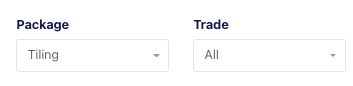
If you navigate back to the Package Dashboard for the package you have issued enquiries for, you will be able to see all subcontractors and suppliers you have sent an enquiry to for this package and their ‘status'.
