Sending out a single enquiry is simple in E1. In this article you will learn how to:
- Issue a single RFQ
- See subcontractors and suppliers who were invited to tender
Want to send out multiple enquiries at once? Learn how here.
Video Guide to sending a single enquiry
Inviting a subcontractor or supplier to quote for your package
- On the Schedule for your project, open up the dashboard for the package you'd like to issue an enquiry for
- You will see a few options when you select 'Invite to Quote' in this instance you will need to select 'Invite one subcontractor'
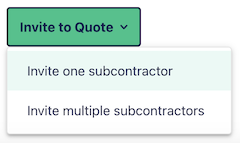
A slider will pop out from the right of your screen. The Package will be automatically selected as that is the Package you are currently issuing enquiries for.
- Confirm the Packages Quote Date - by default, this will be pulled from your Schedule but you can change it here. If you change it here, it will also update in the Schedule
- The Scope of Works will be included automatically if you have uploaded one, but you may remove this by un-checking the box

Select your subcontractors or suppliers
- You can see all subcontractors and suppliers you invited in your tender phase, by expanding the 'Response from tender phase' section
- Select 'Filter by Quoted only' to see all subcontractors/suppliers who quoted for you at tender stage
- Use the search box below to search for the Company you would like to invite and select the relevant contact
- Select 'Next' to navigate to the email personalisation step
- Once you are happy with the content of the email the subcontractors or suppliers will receive, select 'Send Invitation'
The invited subcontractor or supplier should now appear in your package dashboard as having been invited.
If you need to invite multiple subcontractors/suppliers at once, follow these instructions instead.