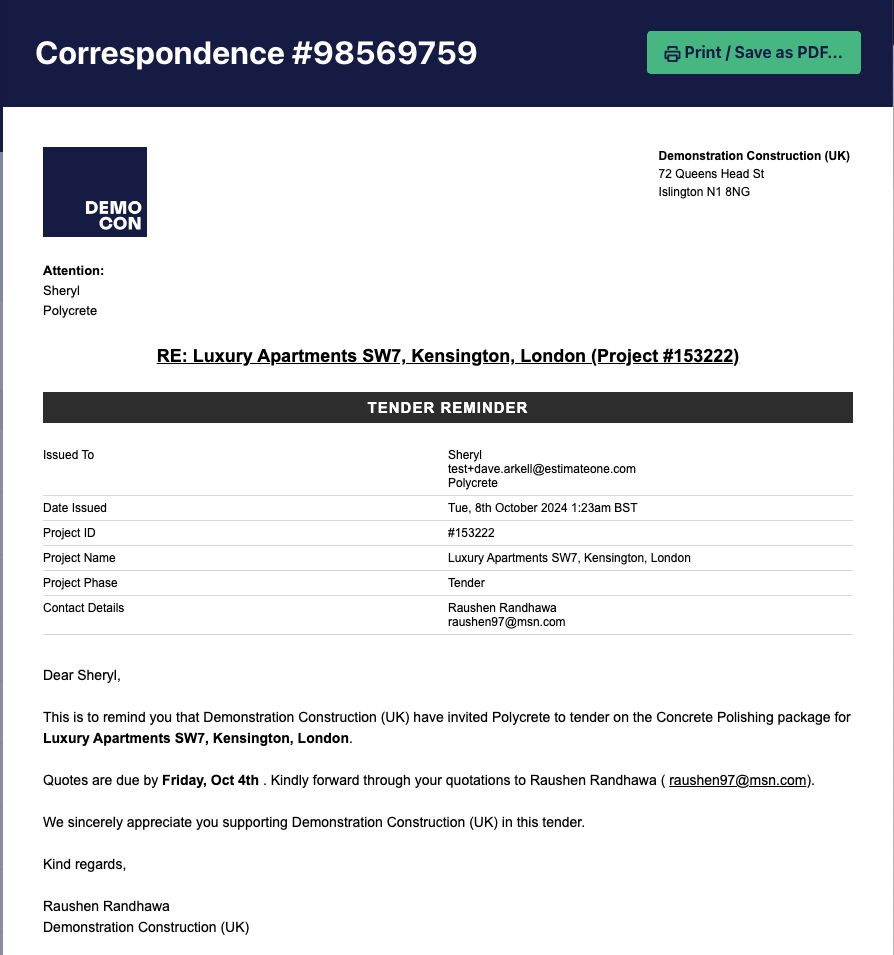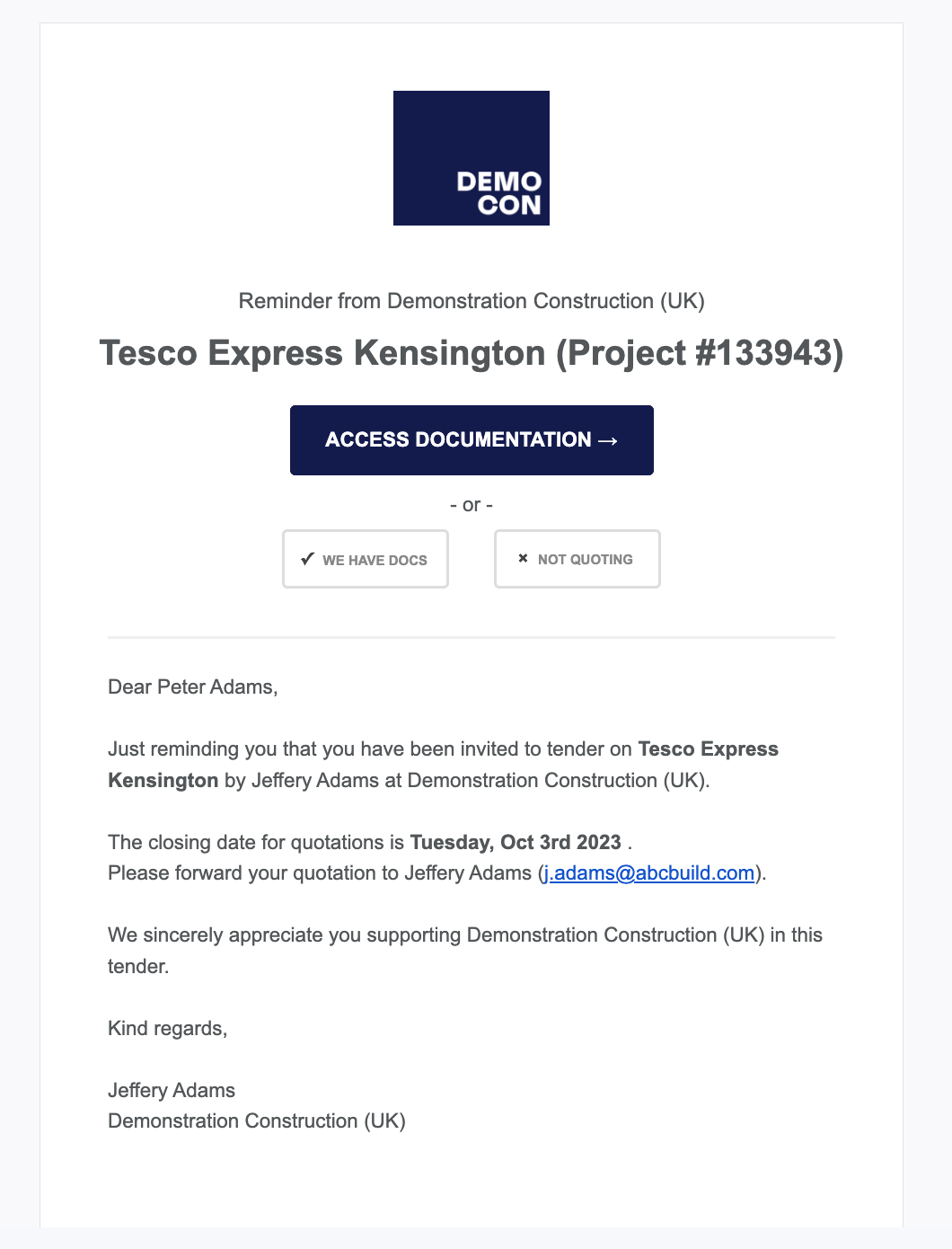Track your subcontractor and supplier responses by heading to the individual Package Dashboard by selecting a package name from the letting schedule.
When a company downloads their package or responds to your enquiry, this page will automatically update. You can also manually update responses from the dropdown menu on the right of each contact.
Here you can track:
Quote Status
- Is the company quoting?
- Have they quoted or have they declined to quote?
- Quote amount & quote document
- See the quote value in the responses table
Click the ‘quoted’ icon to access the document
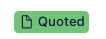
Document Status
- Has the company downloaded their package?
- Do they have the most recent docs?
Scope Status
- Has the company viewed the Scope of Works?
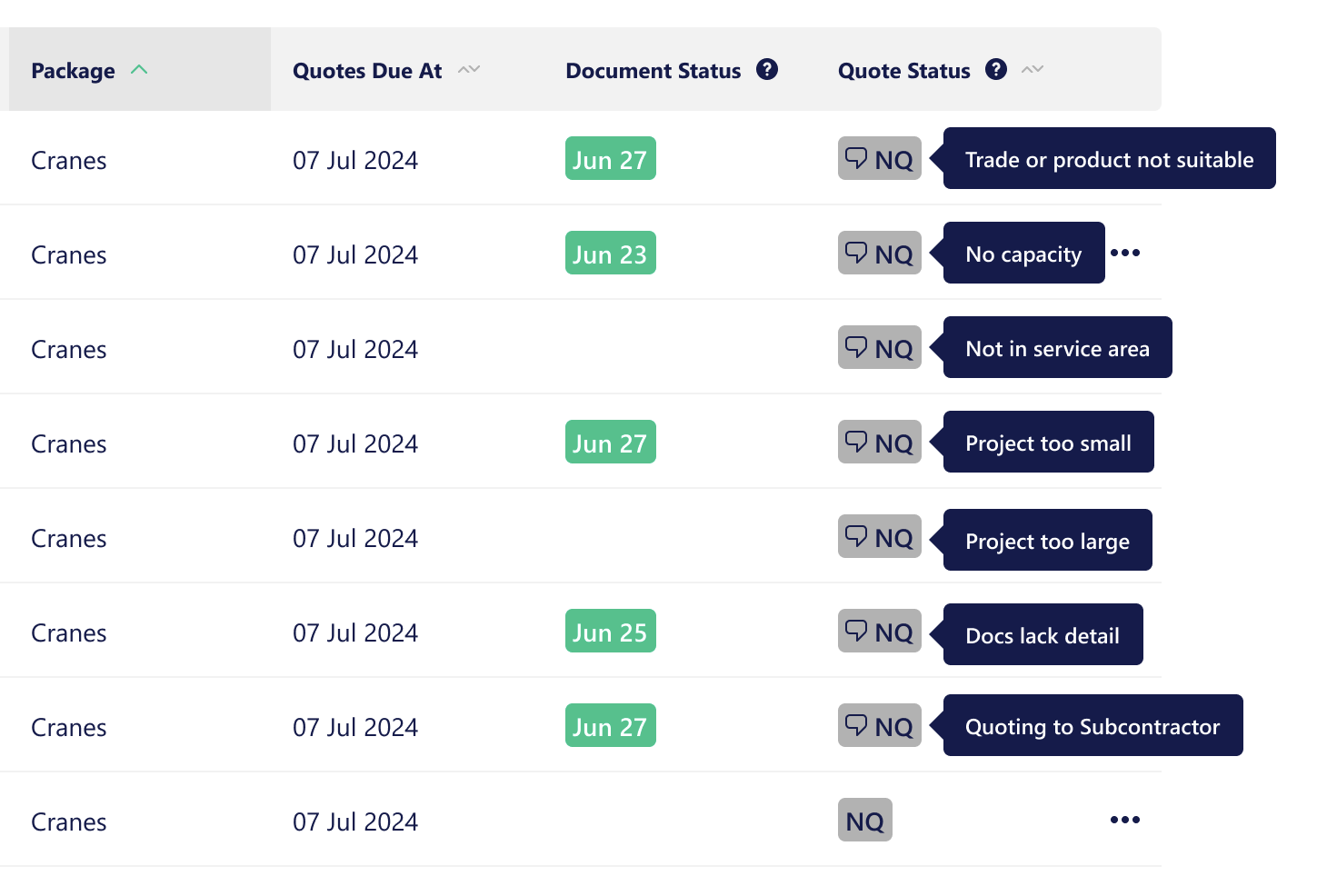
Response types:
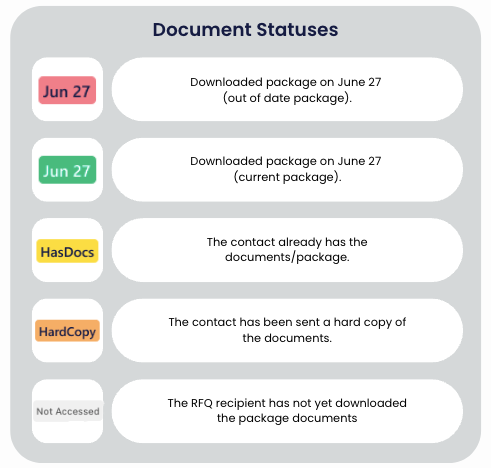
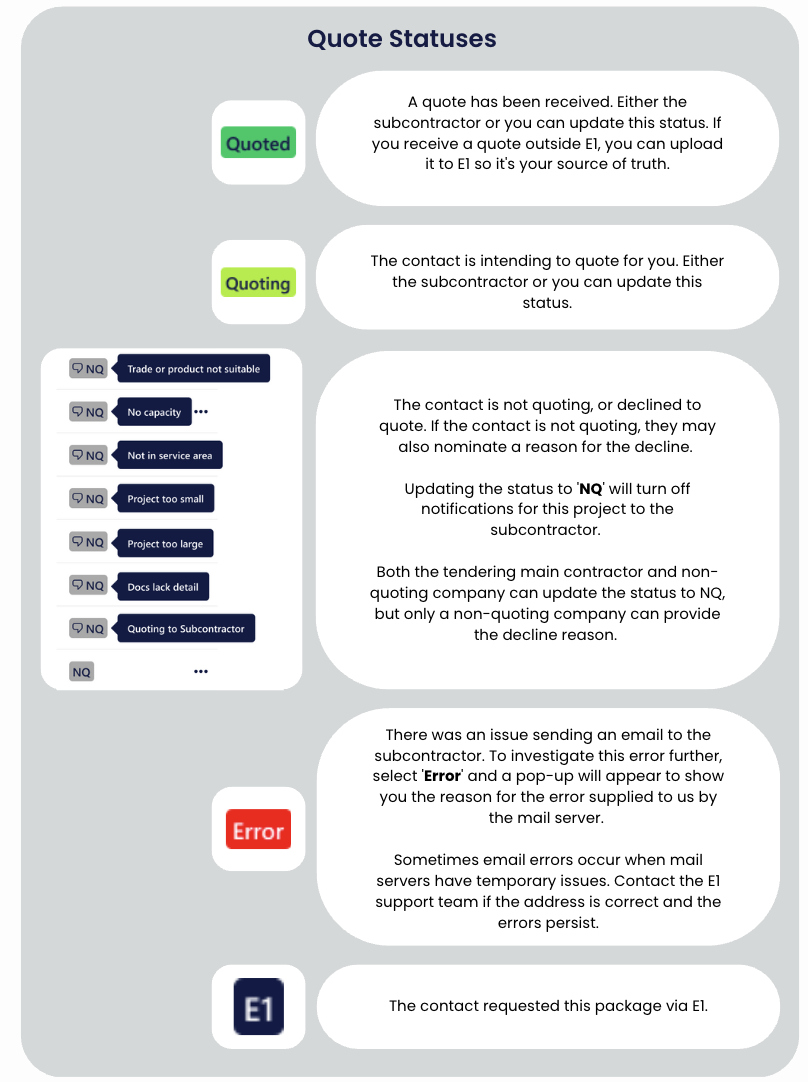
How to revoke an enquiry
If you’ve accidentally submitted the wrong package to a company, or want to withdraw an enquiry, you can revoke the enquiry.
Head to the project, then the Invites & Responses tab. Click the three dots next to the relevant company, and select ‘Revoke Invitation’ from the drop down options. You can then send an enquiry for the correct package, or leave the invitee out of the quote process.
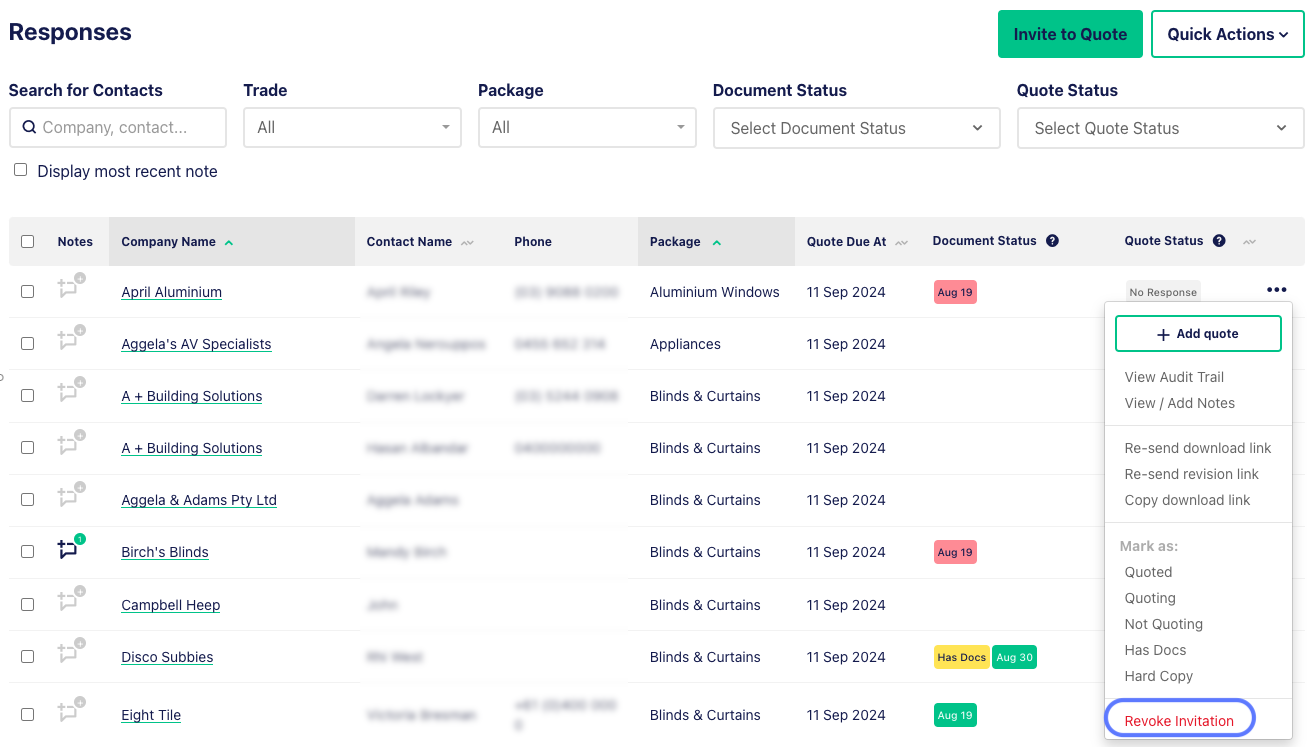
How to prompt a company to respond to an enquiry?
If you haven’t received a response to enquiries issued for your project, you can easily send a nudge to all non-responders via the Invites & Responses tab on your project. Head to the Quick Actions drop down, and select ‘Remind No Response’. E1 will immediately issue an email to all companies that have not yet responded to your enquiry.
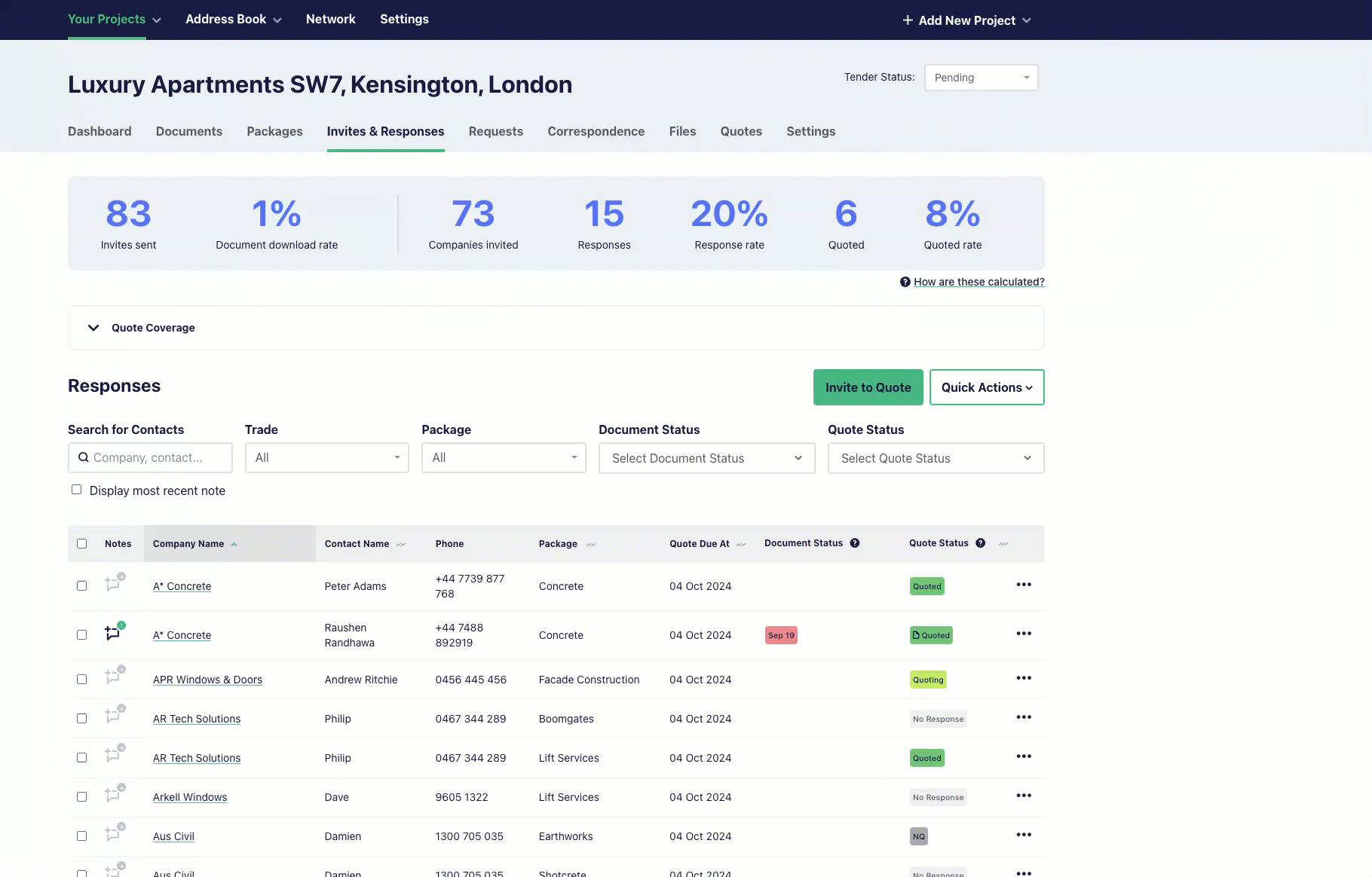
You can then view the correspondence via the Audit Trail on each company row, which will have a date and time stamp of when the reminder was issued.
A list of all of the correspondence issued is also available in the Correspondence tab of the project.
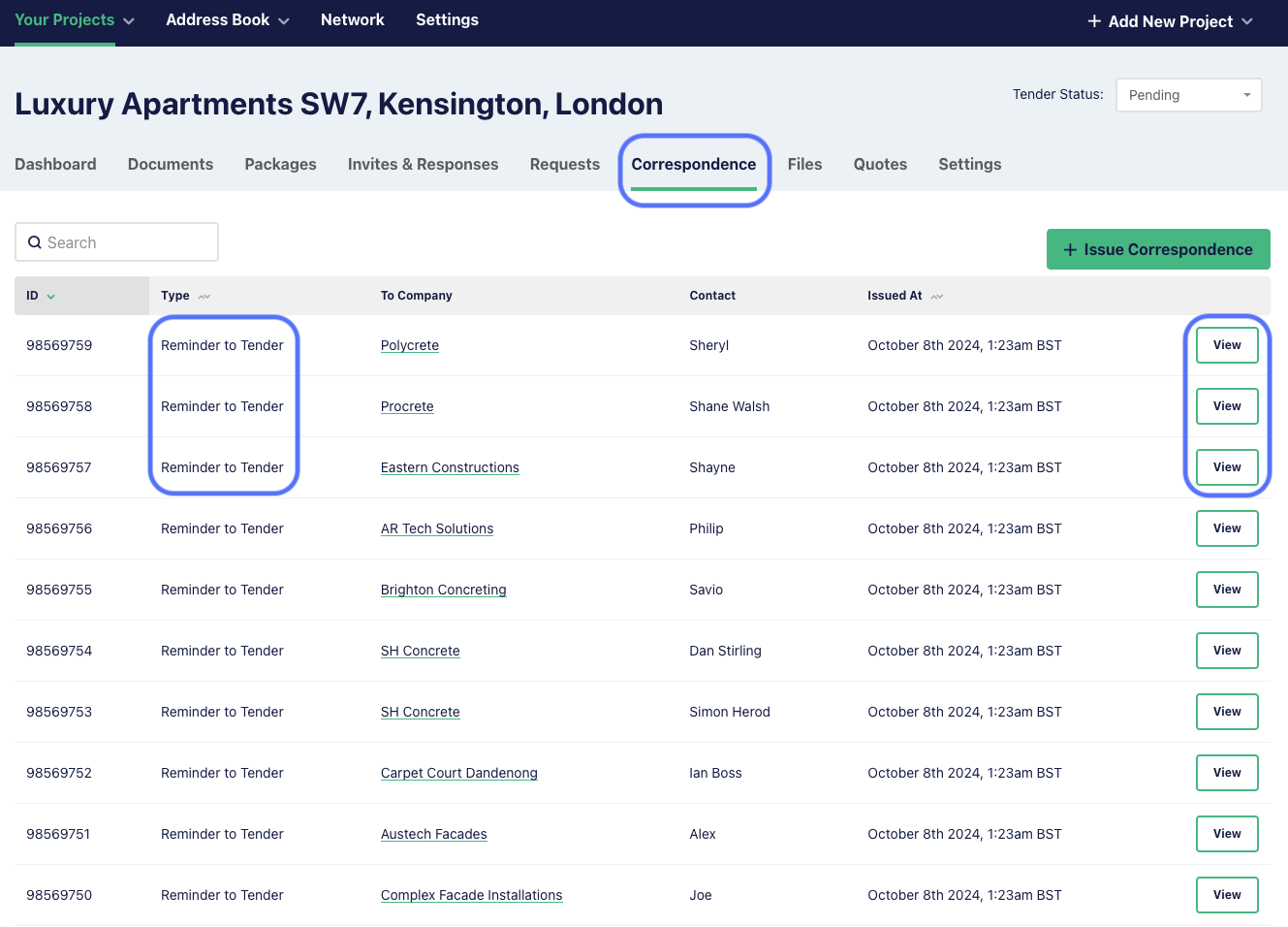
Click ‘View’ to see a copy of the correspondence. The image below left is from the Correspondence view, and the image below right is the version the subcontractor or supplier will see.