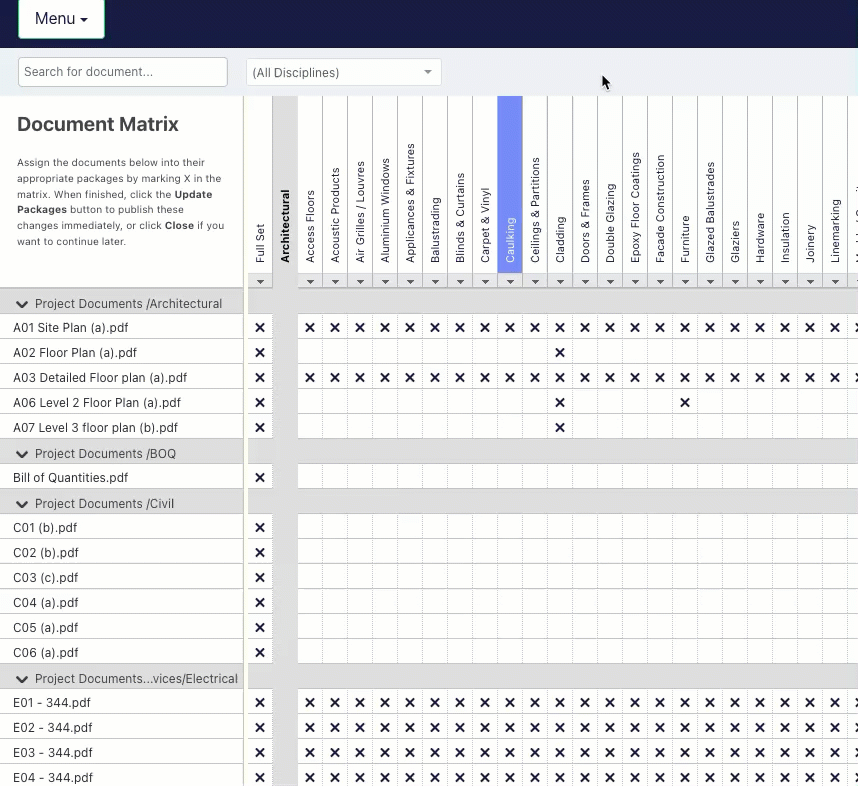Introduction
Your Document Matrix is where you will create your packages to send to your subcontractors or suppliers. The matrix is created automatically from the trades you select as required in the Trades Involved step, and the documents you upload in the Document upload step.
Tutorial Video
How to allocate documents to your package
To allocate a document to a package you need to place an ‘x’ in the correlating box. To allocate an ‘x’, click on a box. To help you identify which package a document is being allocated to, when hovering over a square a ‘tooltip’ will outline the package name and document name. To remove a document from a package simply click on the 'x' to clear the selection.
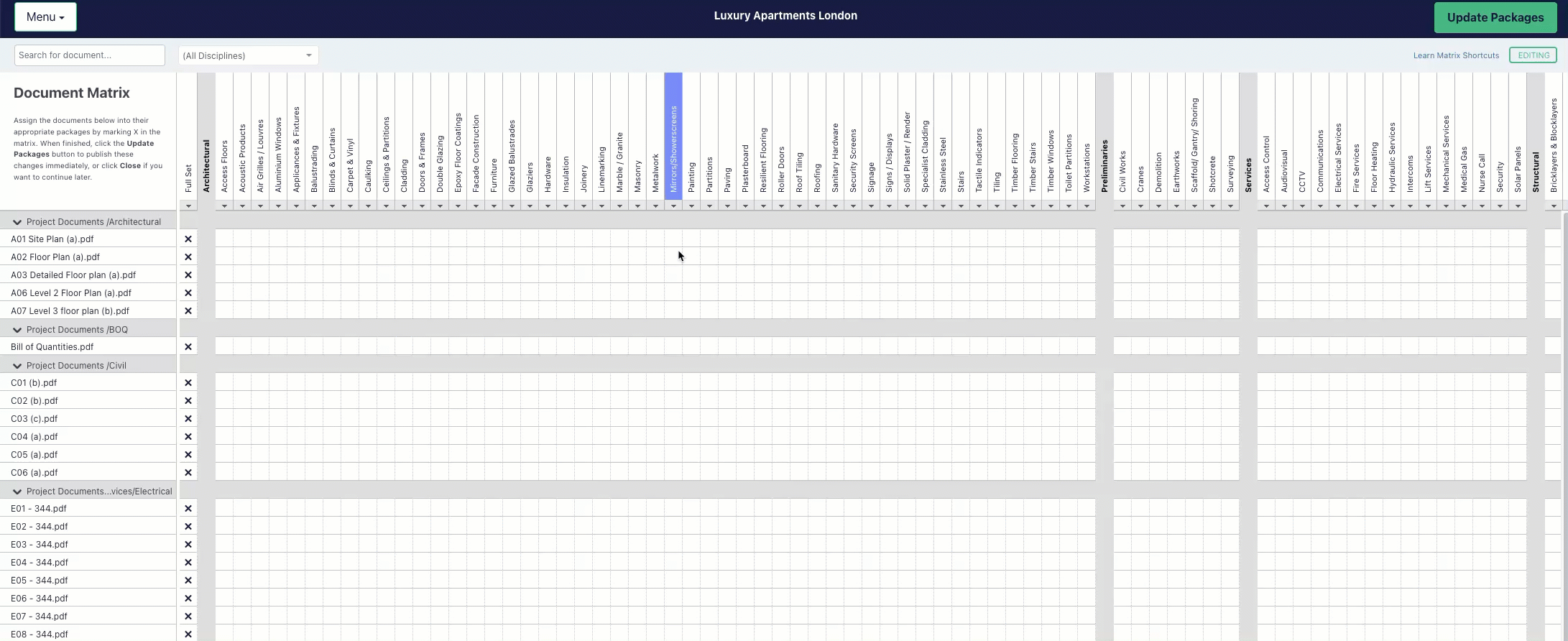
Document Matrix Shortcuts:
Below is a list of shortcuts to help you efficiently add documents to your packages. You don’t need to remember this list, there’s also a guide in the top right corner of the screen for easy access. Click the ‘Learn Matrix Shortcuts’ link and a pop-out window will appear demonstrating the shortcuts.
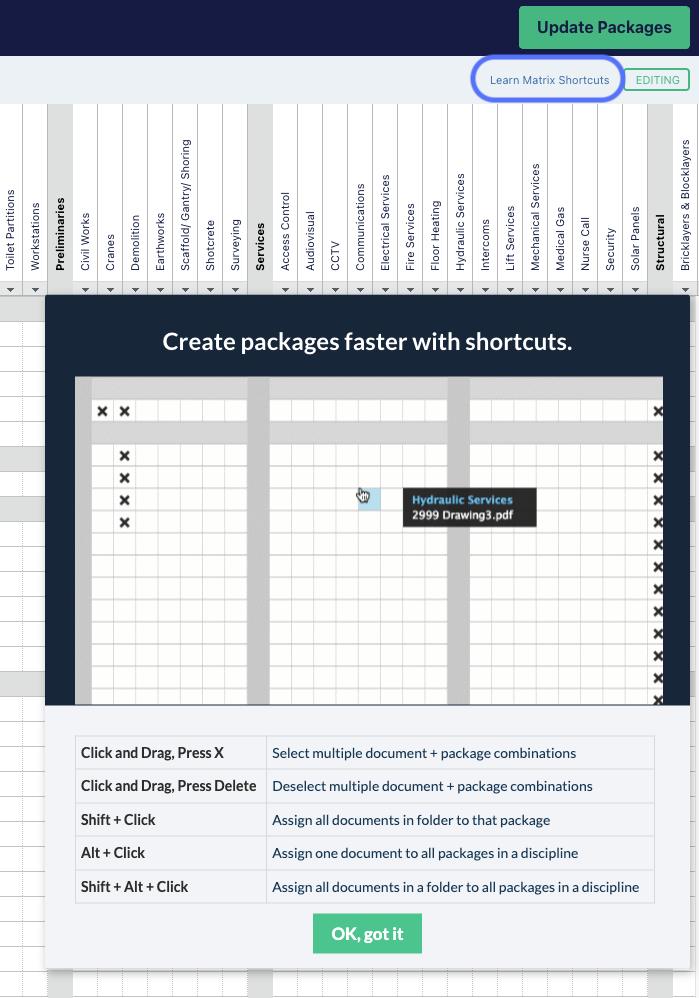
Assign all documents to a package:
Locate the trade package at the top of the matrix, click the package menu underneath the package name, then click ‘Select all Files’.
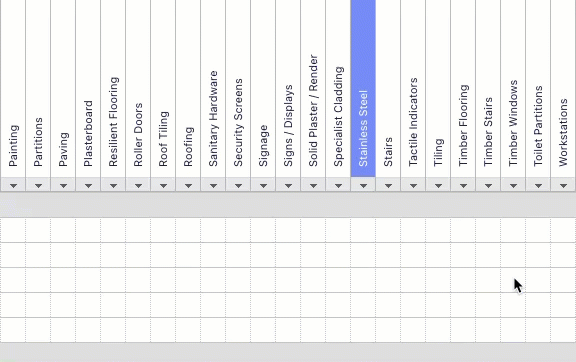
Search for a document:
In the header of the Matrix, you will find a search bar, allowing you to search for a specific document. Simply enter the name of the document you are looking for to limit the number of documents that appear on the Matrix.

Assign all documents vertically:
Hold down Shift + mouse click
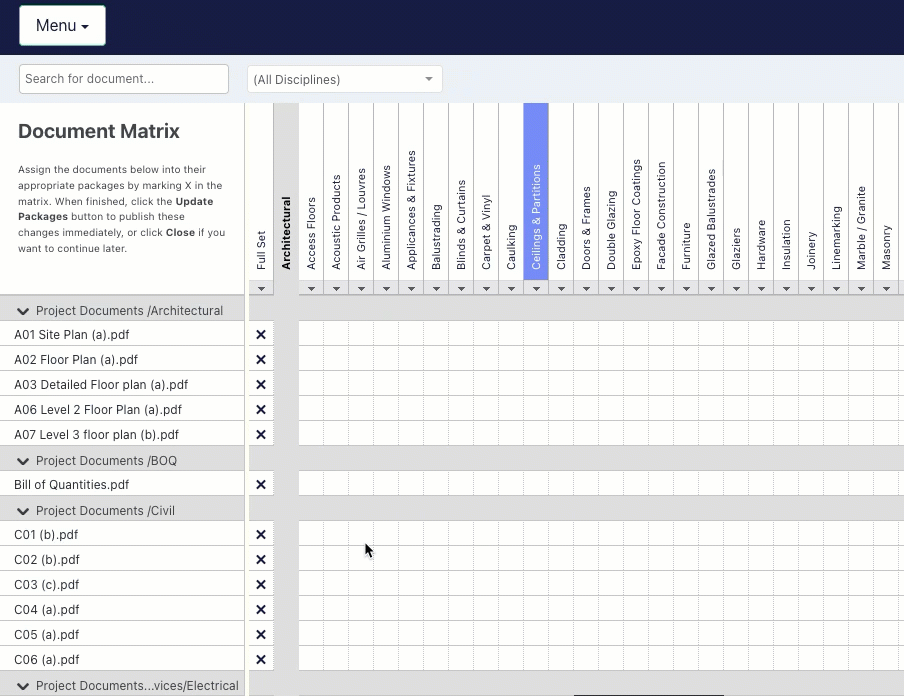
Assign all documents horizontally:
Hold down Alt + mouse click
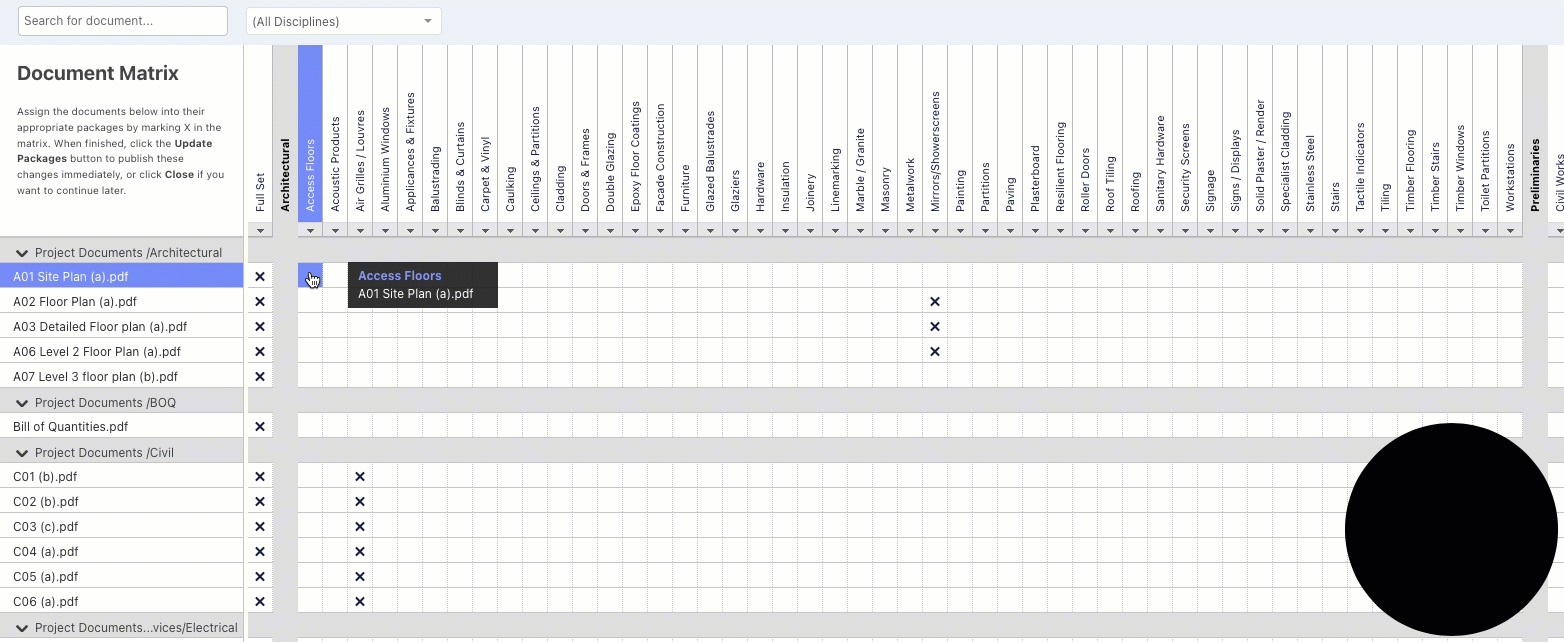
Assign all documents, vertically and horizontally:
Hold down Shift + Alt + mouse click
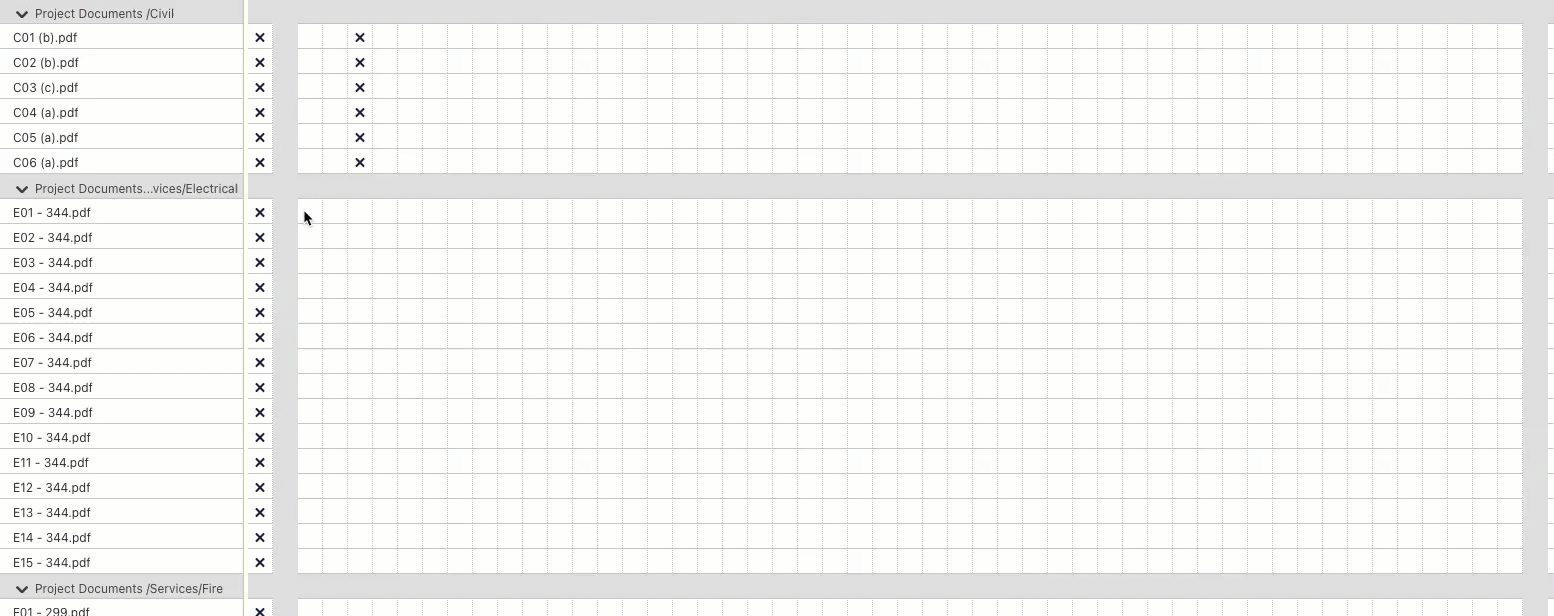
Click and drag to assign many documents to many packages:
Click and drag your mouse so it selects a large area in blue, then press 'Enter' or 'x'.
To remove selections press ‘Delete’.
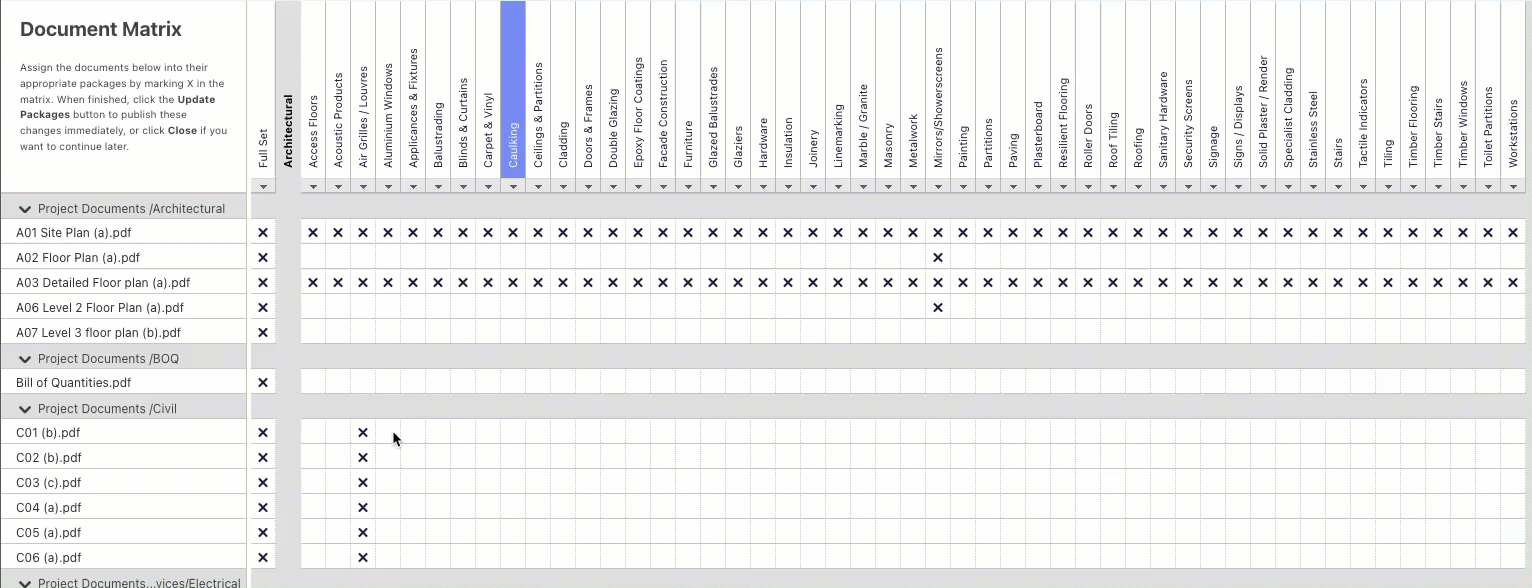
'Copy and paste' to copy the associations of one package over to another:
Make the document associations for one package, then click the package menu underneath the package name and click 'Copy Package'. Now locate the package name you would like to copy to. Click the package menu underneath the package name and click 'Paste Package'.
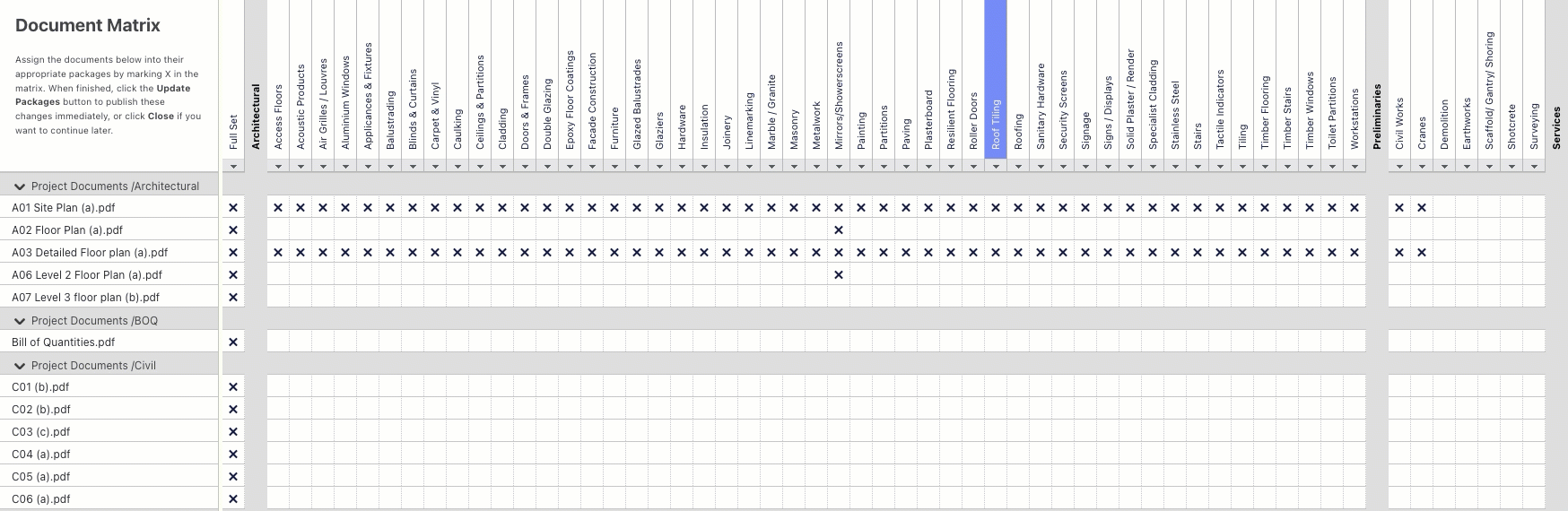
Undo your last step:
Press 'Control' + 'Z'.

Collapse & Expand Folder Headings:
Click on folder names to collapse or expand.
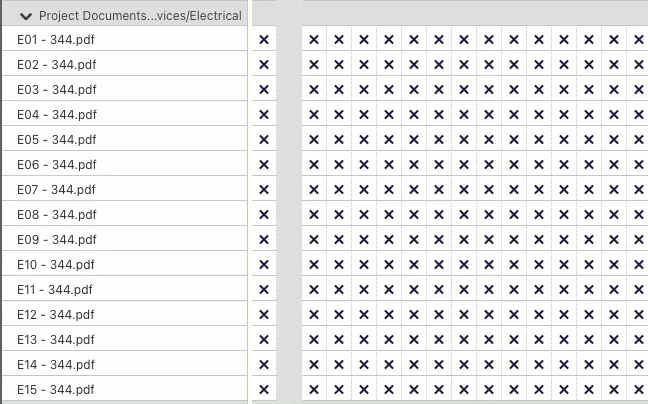
Collapse & Expand Folder Disciplines:
From the header of the Matrix, from the All Disciplines dropdown, select the Discipline of trades you would like to display.