You can now add and issue your Scopes of Work to subcontractors across your procurement packages. This will ensure that they have a clear understanding of what you expect them to price and improve price consistency.
This article covers how to add Scopes of Work to your packages and issue these Scopes of Work to your subcontractors.
Video guide for issuing Scopes of Work
Adding a Scope of Work
Scopes of Work are uploaded from within the package dashboard.
You can upload Scopes of Work as a PDF document with a maximum file size of 10MB. To upload a scope, simply drag and drop the PDF into the displayed field or use the ‘Browse Files’ link to find the file on your computer.
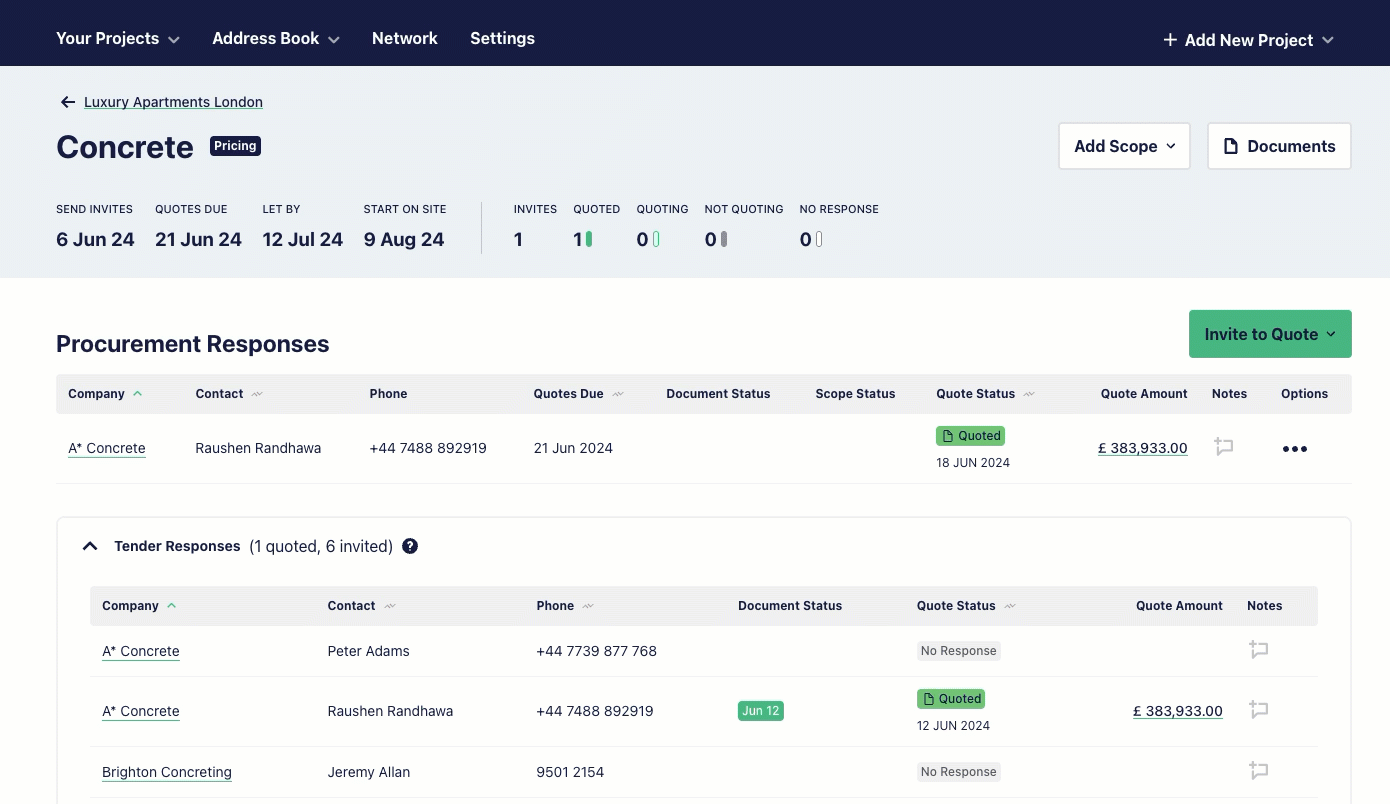
Viewing a Scope of Work
If a Scope of Work has been uploaded you can preview it at any time to ensure you are sending the right version of your Scope.

Sending a Scope of Work
The Scope of Works will be included automatically when you send a single enquiry out. Keep in mind that you can choose to not send this to a specific subcontractor if you would like.

Ensuring your subcontractors have accessed the Scope of Work for their package
Once you send your Scope of Works to a subcontractor use the Package Dashboard to track if the subcontractor has access the Scope of Works.
