The Document Requests is located in the Activity tab. Document requests on E1 are generated when you request documentation from a main contractor on a project when the main contractor has nominated an approval process.
Main contractors can choose to make project documents available to all without the need for approval, or they can choose to review each request on a case by case basis when creating projects.
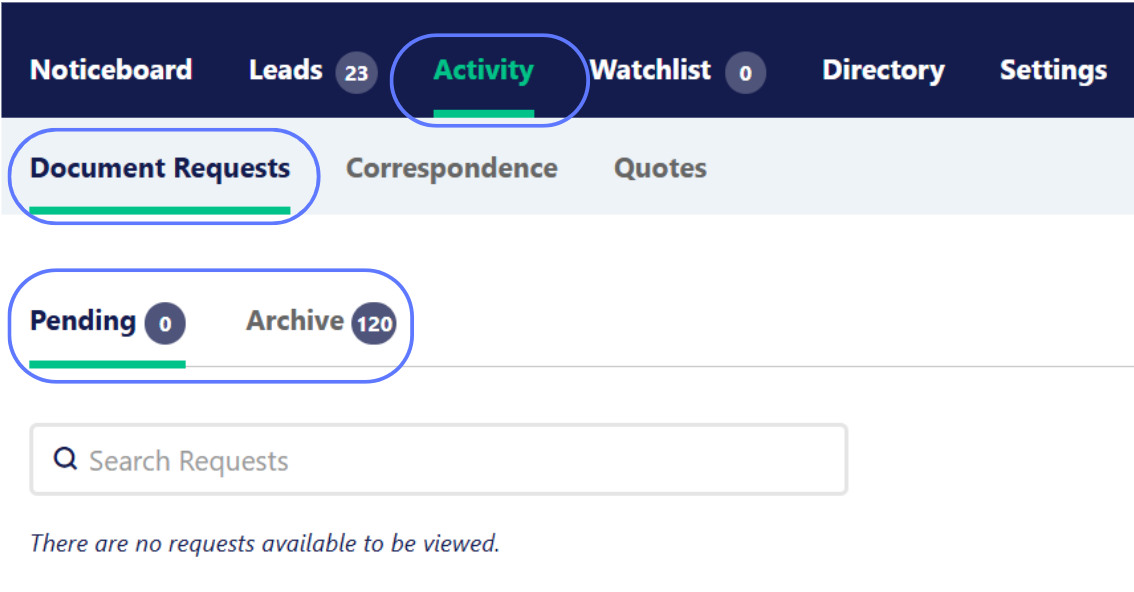
How to manage Document requests
You will receive an email notification once a main contractor has accepted or rejected your request.
The Pending tab will hold any Document requests outstanding, if it’s been a while we suggest reaching out to the main contractor directly.
Any Document requests that have an outcome will be moved to the Archive tab with a Status of ‘Approved’ or ‘Declined’
Approved projects will become visible in the Leads screen.
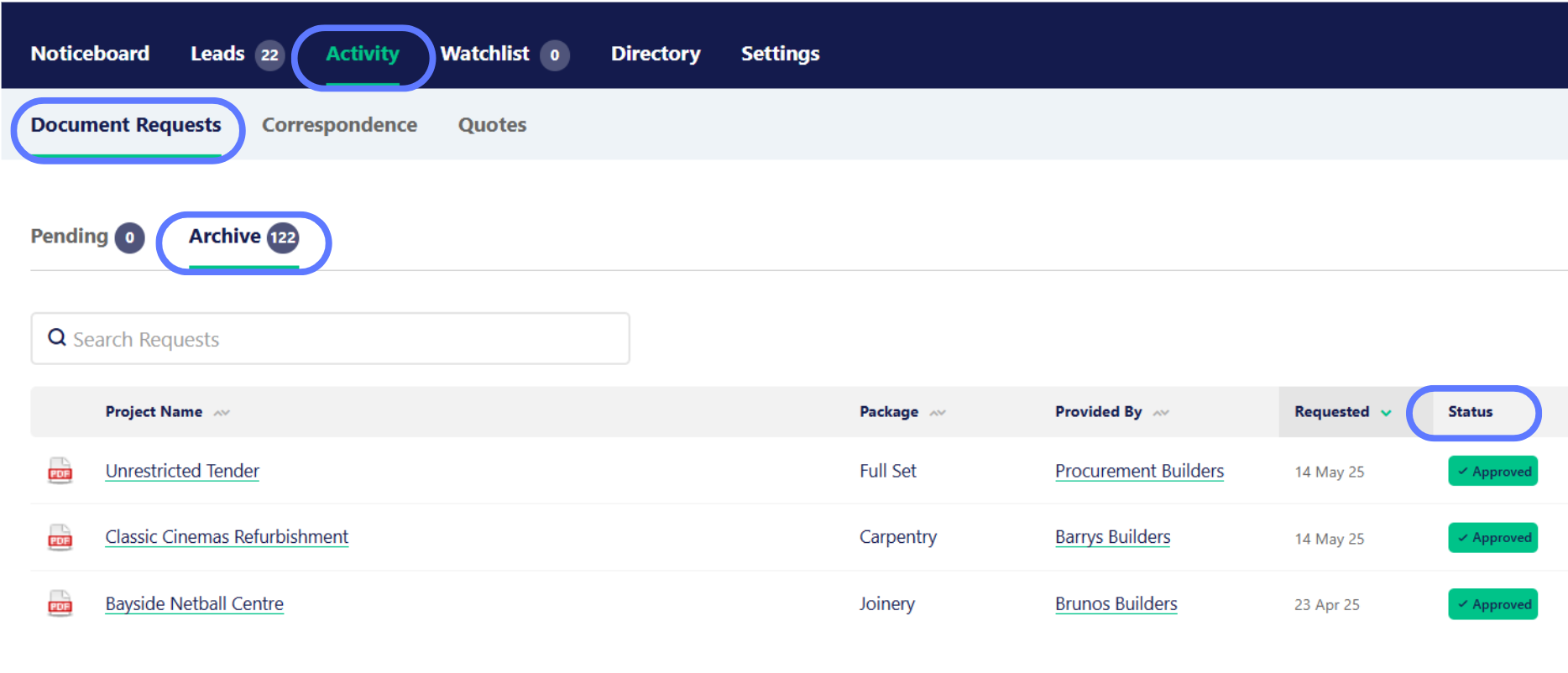
Unsubscribing from a particular project or a specific main contractor’s enquiries
You may want to stop receiving updates such as addendums about a particular project, or perhaps stop receiving any future enquiries from a particular main contractor.
You can manage these settings via the ‘unsubscribe’ link at the bottom of the enquiry email.
You will now have the option to unsubscribe from that particular project, or from all future enquiries from the inviting main contractor.
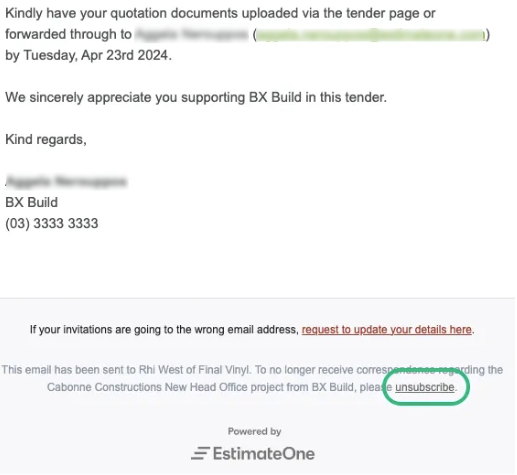
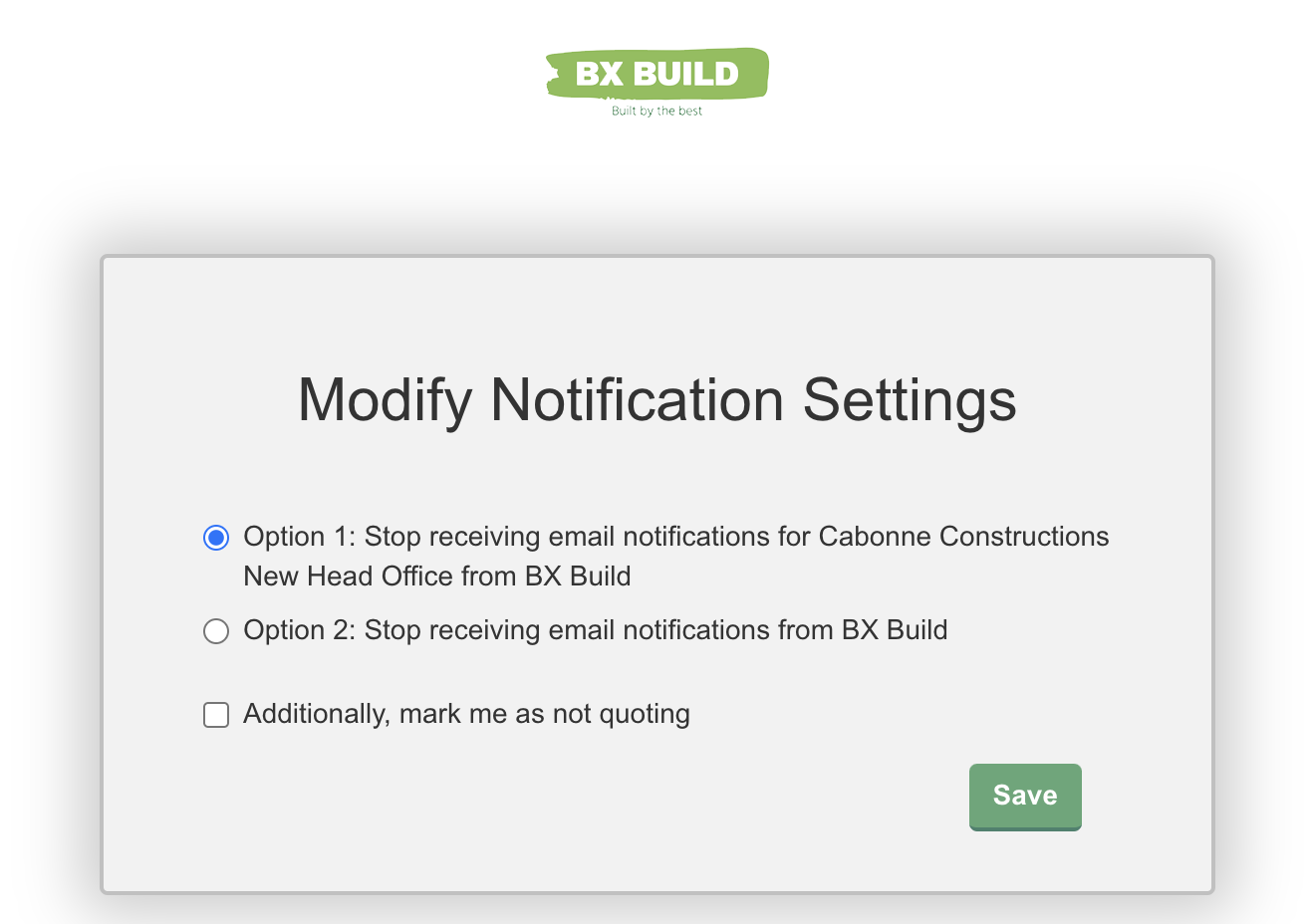
Once you’ve made your selection, click ‘Save’