You can upload files - such as Schedules of Rates, Capability Standards Statements, Insurance Certificates or Tender Forms and Schedules for a company in the Address Book.
To get started, head to the Address Book tab, and search for the relevant company.
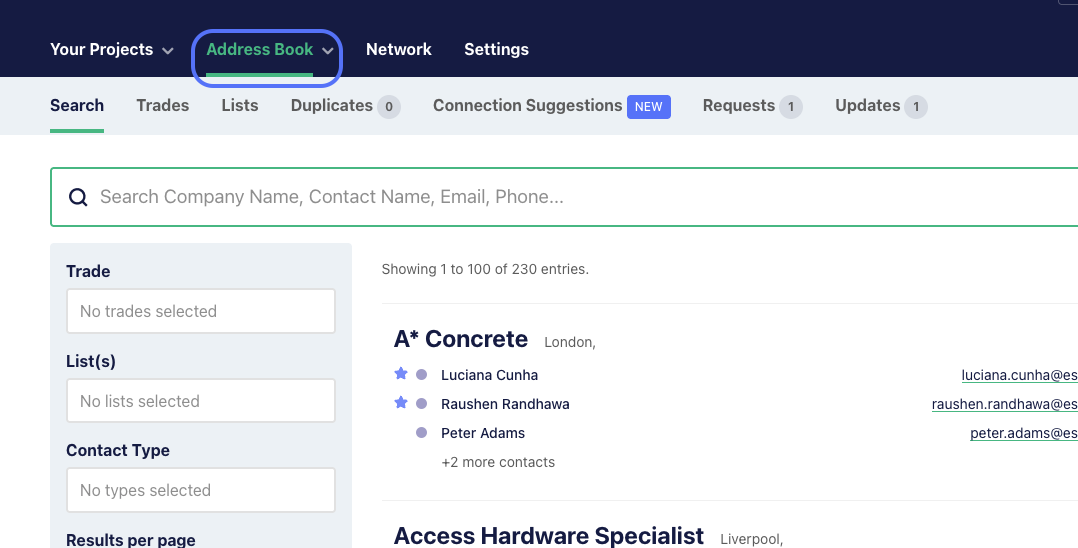
From the search results, click on the Company Name and select the Files tab.
Now you can either drag and drop single or multiple documents to the files section, or browse for files to upload.
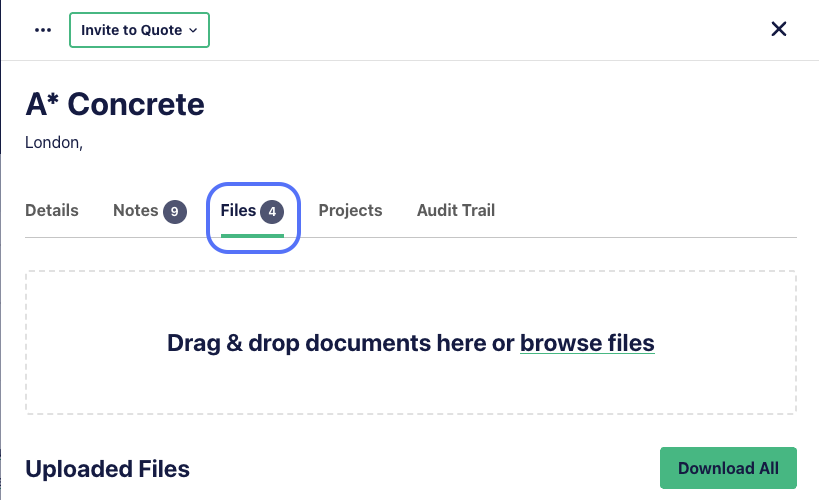
File size and number limitations
You can upload files up to 20MB. Documents over 20MB will not upload. There is a limit of 20 documents that can be uploaded per company.
How to View, Download or Delete a File from the Address Book
- To view a file you have uploaded to the Address Book, click on the ‘file name’. This will open the file in a new tab of your internet browser.
- To download a file you have uploaded to the Address Book, click ‘Download’ from the Actions column. You can download all files associated with a single company as a .ZIP file, to do this click the ‘Download All’ button
- To delete a file you have uploaded to the Address Book, click on the ‘Rubbish Bin’ icon from the Actions column. You will then be prompted with a pop-up window asking you to confirm you would like to delete the file, click ‘OK’ to delete
Note: Once a file is deleted it cannot be restored.