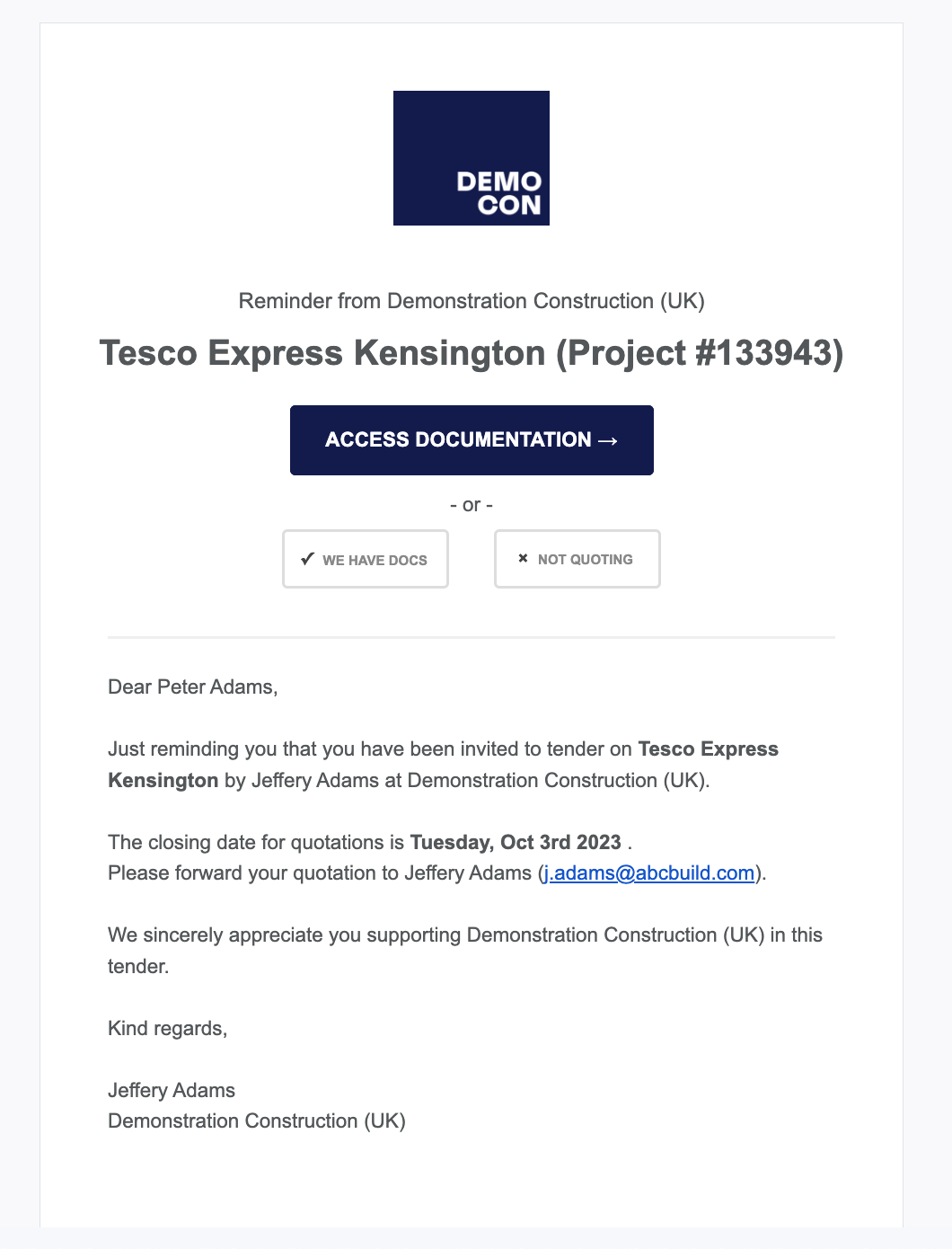Track your company responses by heading to the Invitations & Responses page via the Project Dashboard.
When a subcontractor or supplier downloads their package or responds to your enquiries, this page will automatically update. You’ll see their intention highlighted in the Quote Status column.
Any subbies or suppliers that have indicated that they are not quoting may also nominate a reason for the decline to quote. Hovering over the ‘NQ’ status will reveal their nominated reason.
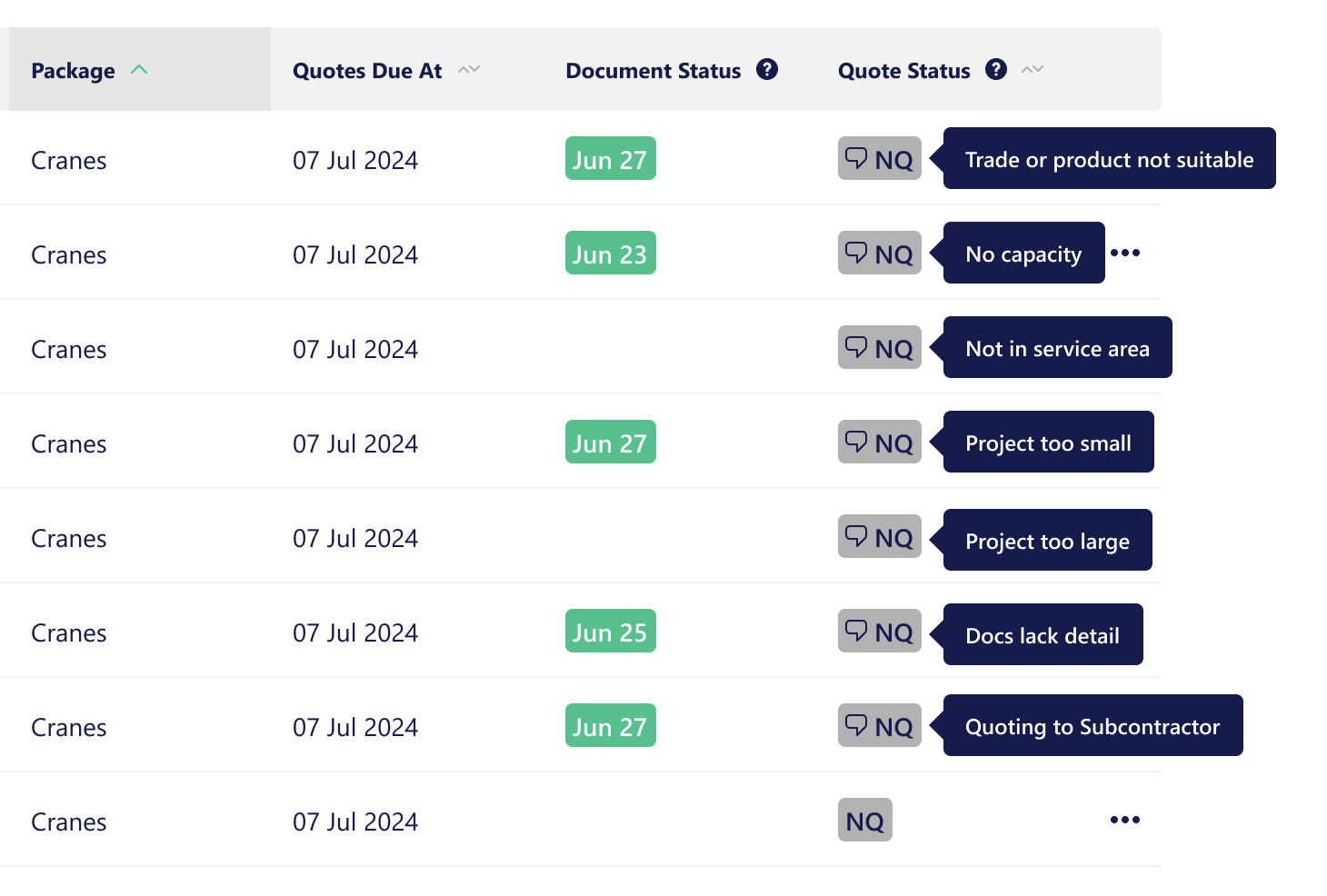
You can also manually mark off responses from the dropdown menu, accessed by clicking the three dots and then selecting the appropriate option.
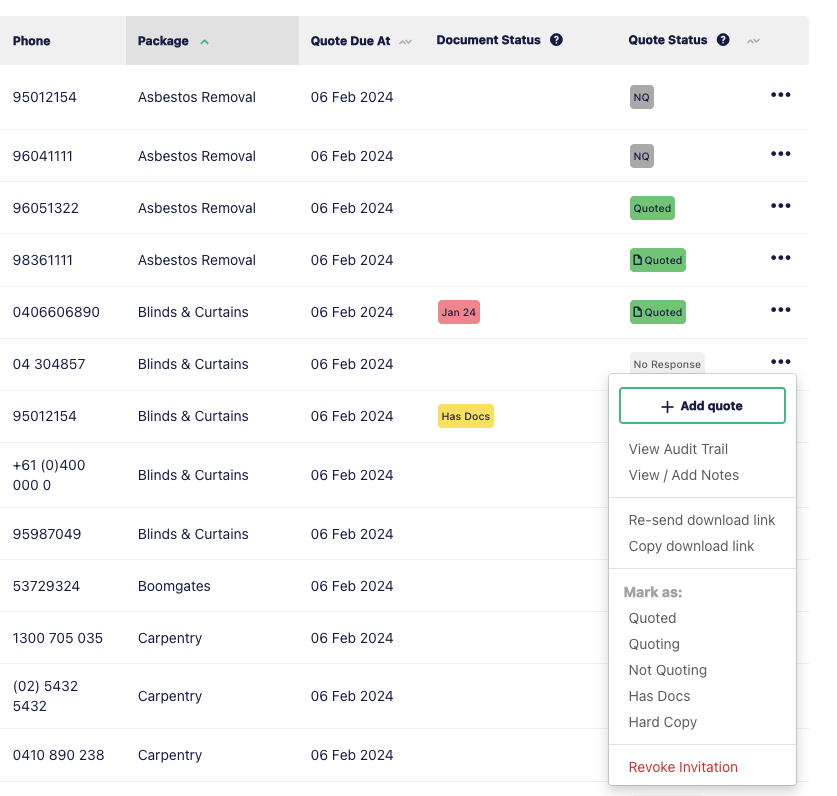
The below guide explains the different status icons:
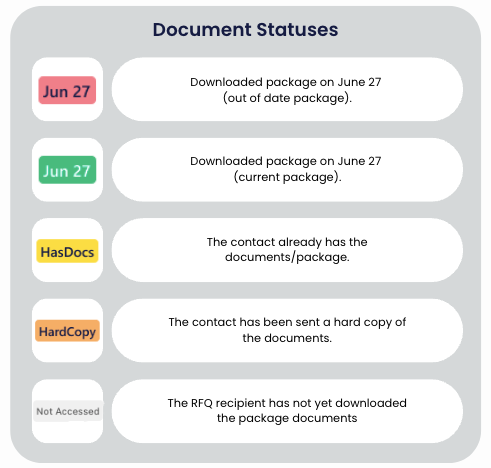
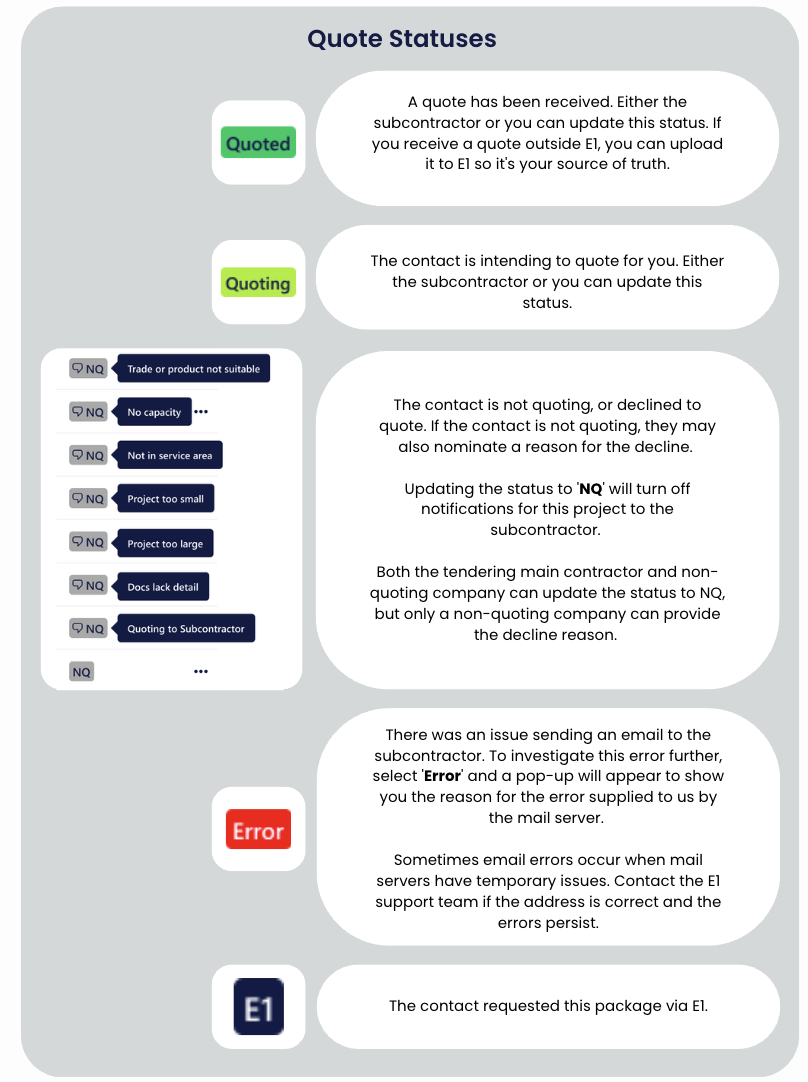
How to re-send an enquiry:
If a subcontractor or supplier misplaces their email enquiry, you can resend the original by selecting ‘Re-send Download Link’ from the drop-down menu to the right of the status column.
If a company misplaces a revision or addendum email, select ‘Re-send revision link’ from the drop-down menu to the right of the status column to resend the notification email containing a link to download the revised/new documents only.
If you need assistance with managing your enquiry responses, contact support@estimateone.co.uk or call +44 20 3868 4986
How to revoke an enquiry
If you’ve accidentally submitted the wrong package or want to withdraw an enquiry, you can revoke the invitation.
Head to the project, then the Invites & Responses tab. Click the three dots next to the relevant company, and select ‘Revoke Invitation’ from the drop down options. You can then send an enquiry for the correct package, or leave the invitee out of the quote process.
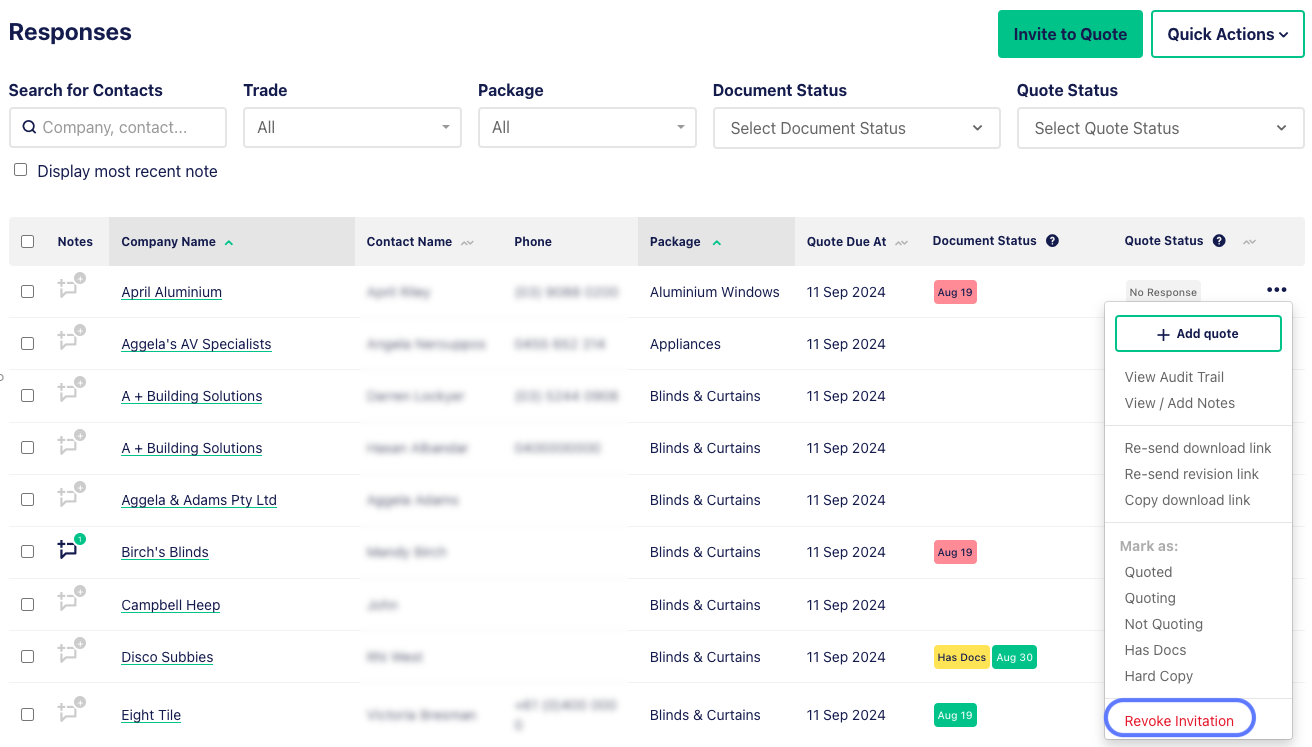
How to prompt a company to respond to an enquiry
If you haven’t received a response to enquiries issued for your project, you can easily send a nudge to all non-responders via the Invites & Responses tab on your project. Head to the Quick Actions drop down, and select ‘Remind No Response’. E1 will immediately issue an email to all companies that have not yet responded to your enquiry.
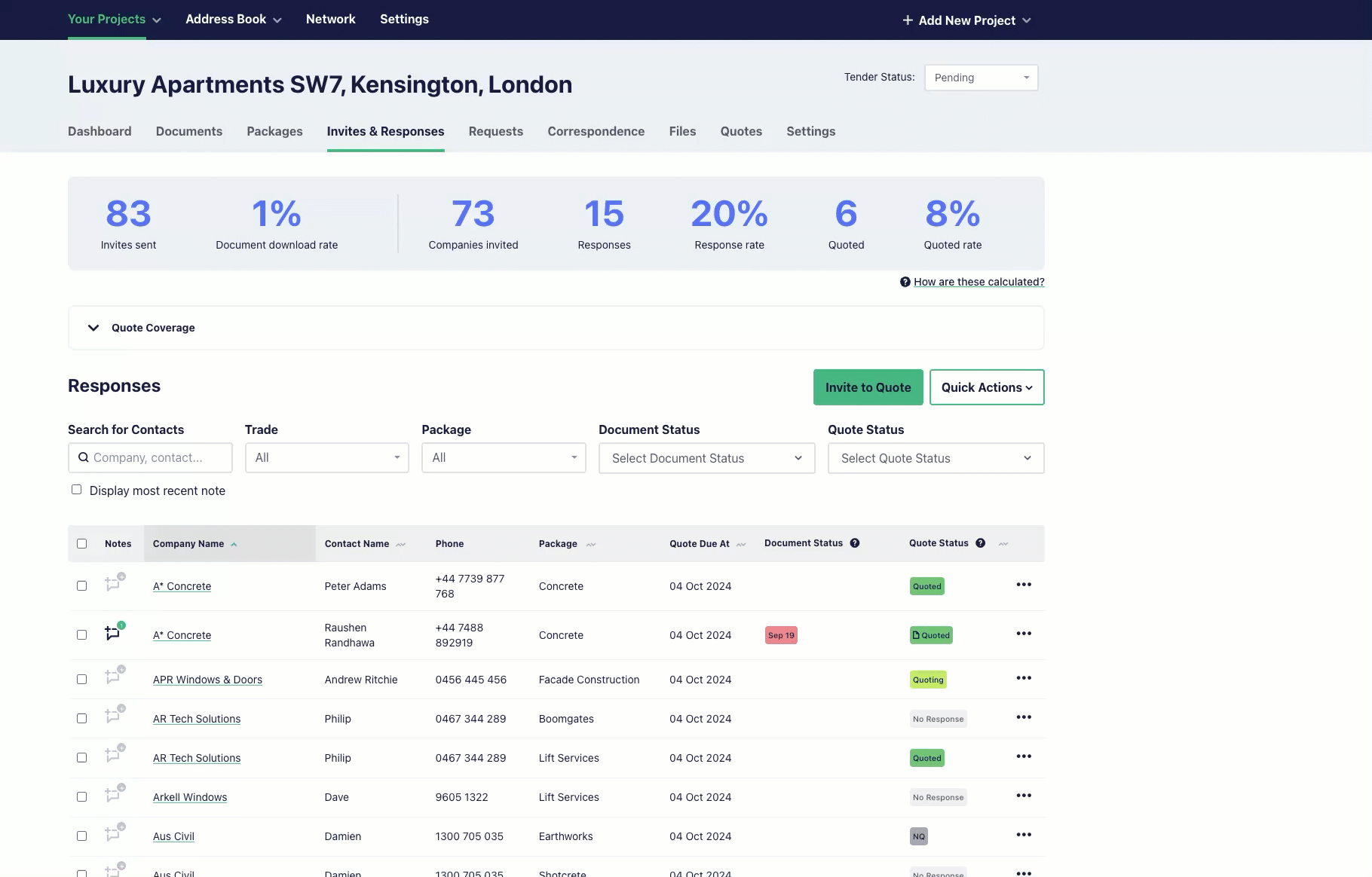
You can then view the correspondence via the Audit Trail on each company row, which will have a date and time stamp of when the reminder was issued.
A list of all of the correspondence issued is also available in the Correspondence tab of the project.
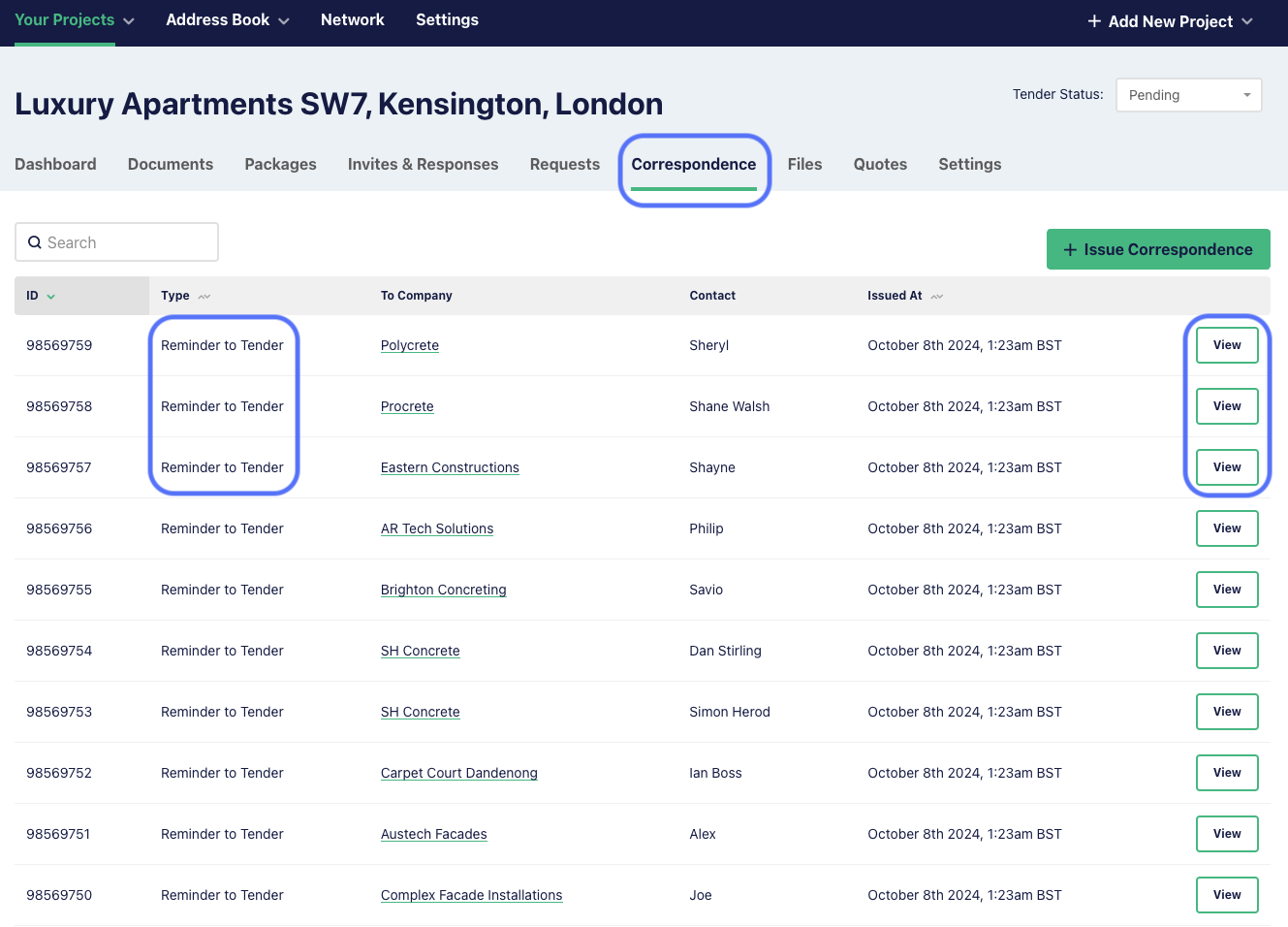
Click ‘View’ to see a copy of the correspondence. The image below left is from the Correspondence view, and the image below right is the version the subcontractor or supplier will see.