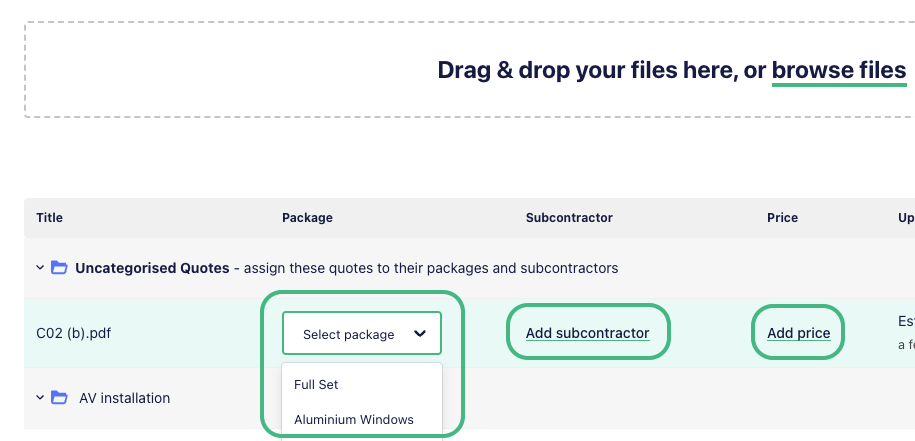You are now able to manage your quotes through E1, here is a quick guide with everything you need to know.
What happens when a subcontractor or supplier sends a quote
To keep things simple, we’ll email you the quote as an attachment. However, you will also have the option to access, upload and manage all project quotes on E1.
To access your quotes on E1, head to the project dashboard and jump into the Quotes section. Quotes are automatically nested under the package the company quoted from.
To get a granular company by company view head to the Invites & Responses tab. If a company has a quote uploaded, you’ll see it labelled with the ‘Quoted’ document icon.

To download the Quote click the three dots to the right of the company listing and click ‘View quote’.
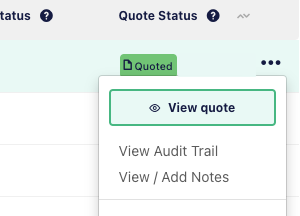
How to organise quotes received off platform
If a subcontractor or supplier has quoted via email, you can still store the quote on E1. Head to the Invites & Responses tab, find the company listing, and click the three dots to the right of the company. Select ‘Add quote’ and fill in the Quote wizard and upload the quote document.
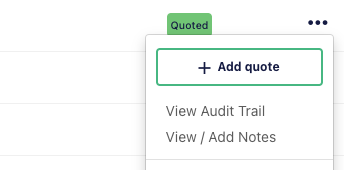
Noting a price as fixed on a quote received off platform
Privately issued projects have the option to request confirmation of a fixed quote.
If you are loading a quote received off platform, you can make a selection in the ‘Fixed quote confirmation’ panel.
If you tick this box on behalf of the company that provided the quote, you are confirming on E1 that it is a fixed price. A fixed price quote is an offer to complete a project for a set price, valid for a specified period unless the project scope changes.
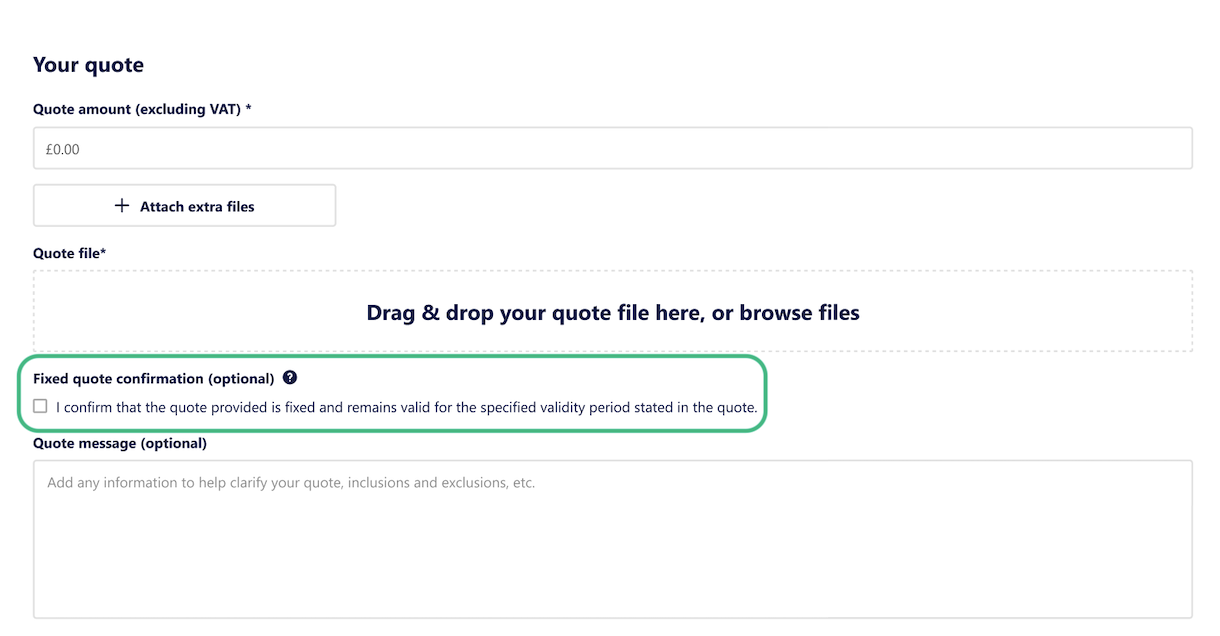
What to do if you can’t find the subcontractor or supplier
If you can’t find a subcontractor or supplier listed, invite them to the tender - this way they’ll automatically be notified with any new addenda you publish.
How to handle revisions
When you receive a revised quote, first find the quote you need to revise and click ‘View Quote’ - select ‘Revise Quote’ from the options on the right, and fill in the new details.
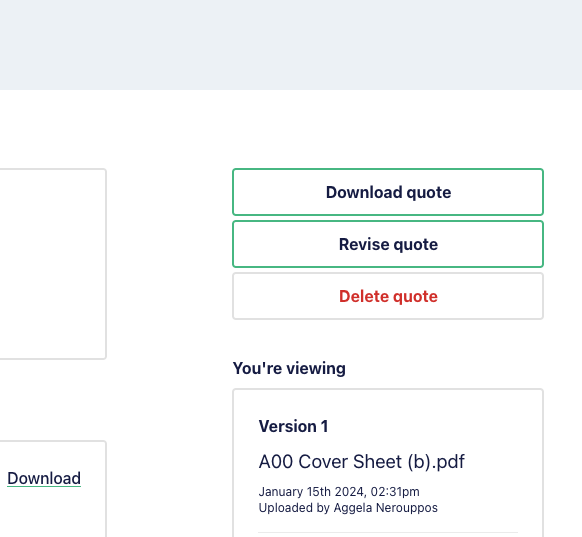
How to upload multiple quotes at once
Head to the project Dashboard and click the ‘Add Quotes’ button.
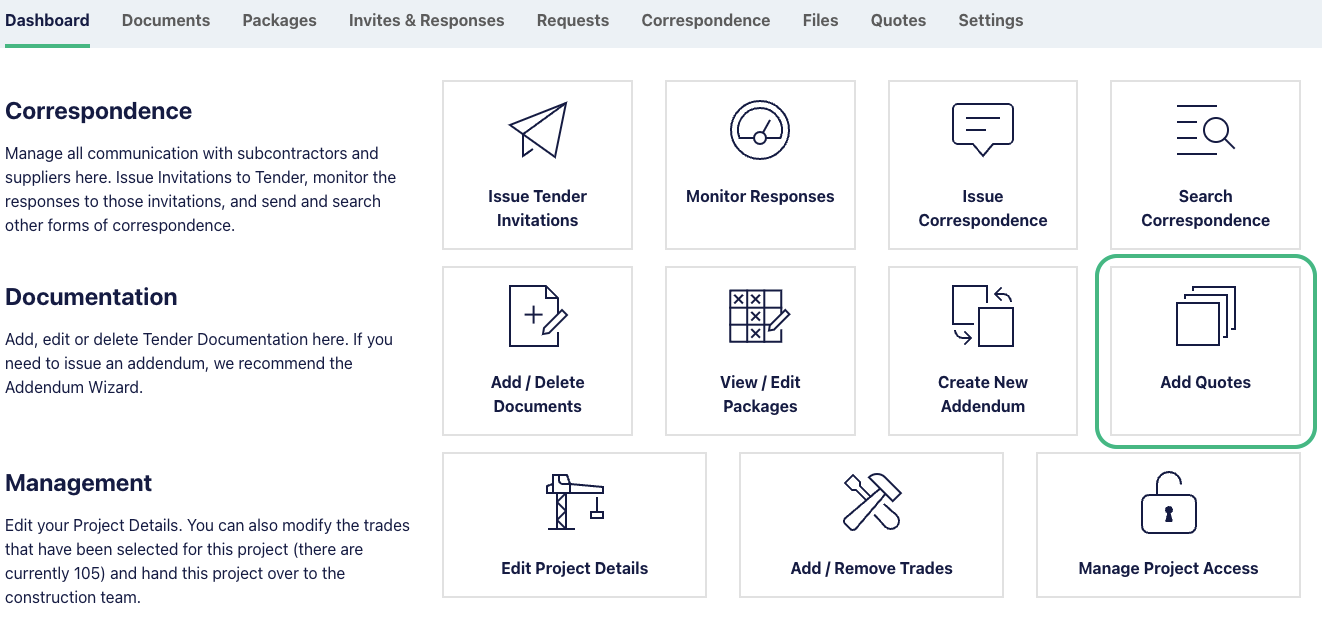
Drag and drop the quotes into the files box. Now you just need to select the package the quote is for - you also have the option to select a company and the price they quoted you.