How do I access a quote?
The quote will be emailed as an attachment to the email address listed in the tender. You can also access the quote via the Quotes tab of a project or under the subcontractor’s/supplier’s listing in the Invites & Responses tab.
How do I upload a quote?
Head to the Invites & Responses tab and find the subcontractor/supplier who sent through the quote. Click on the three dots to the right of the listing and click ‘upload quote’
If the subcontractor/supplier isn’t already listed in the Invites & Responses table, invite them to tender - now they will be automatically updated of any addenda.
You can also upload multiple quotes at once by clicking the ‘Add Quotes’ button via the project dashboard.
How do I note a price as fixed on a quote received off platform?
Privately issued projects have the option to request confirmation of a fixed quote.
If you are loading a quote received off platform, you can make a selection in the ‘Fixed quote confirmation’ panel.
If you tick this box on behalf of the company that provided the quote, you are confirming on E1 that it is a fixed price. A fixed price quote is an offer to complete a project for a set price, valid for a specified period unless the project scope changes.
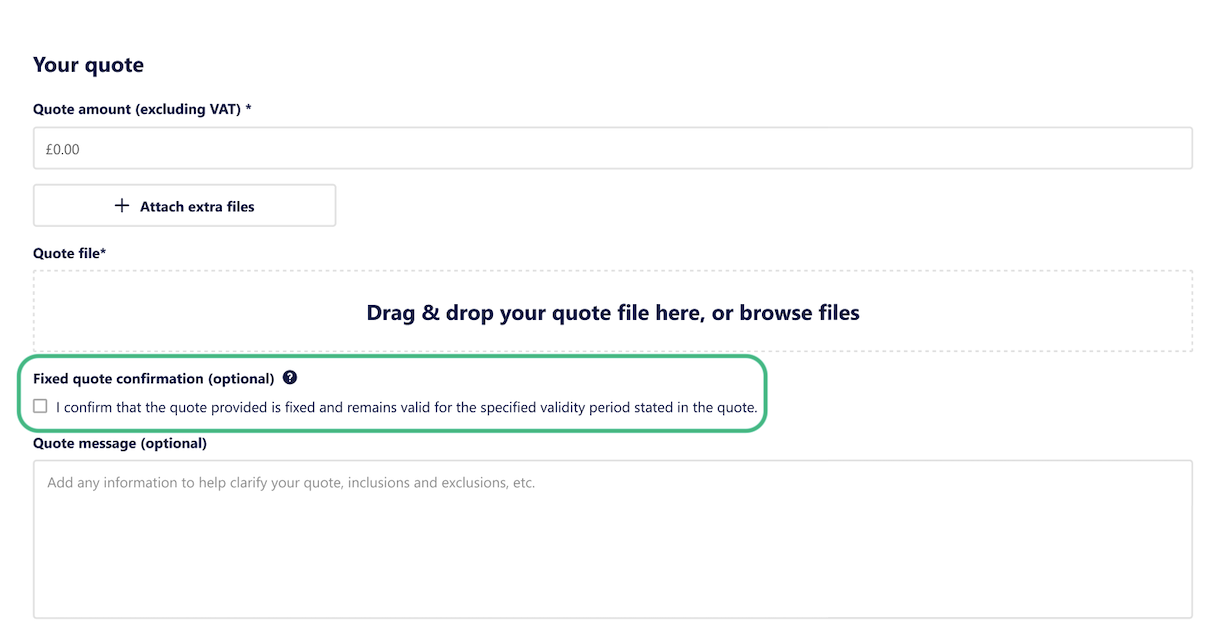
What happens when I get a quote from a company that’s not in my Address Book?
If it’s a company you are keen to work with, we recommend adding them to your Address Book and then inviting them to the project they quoted. Once you’ve invited them to the project, you’ll be able to upload their quote.
How do I revise a quote?
Find the quote you need to revise then click the pencil icon. Here you’ll be able to update the quote.
Can I delete a quote?
Yes, all you need to do is find the quote, click through and click ‘Delete quote’
I uploaded a quote to the wrong subcontractor/supplier
If you upload a quote to the wrong subbie or supplier, we recommend archiving the quote as soon as possible. You’ll need to find the quote and click the ‘Delete quote’ button.
How do I change the email address that receives quotes?
All you need to do is change the email address listed as the contact on the tender (via the Project Details page). Once this is updated all future quotes will be sent to the new email.
How do I leave a note on a company listing?
To leave a note against a company, click on the speech bubble to the left of their listing. This note will be visible to all users in your company and is a great way to provide context throughout the tender.
By default these notes are hidden and you will need to click to view.
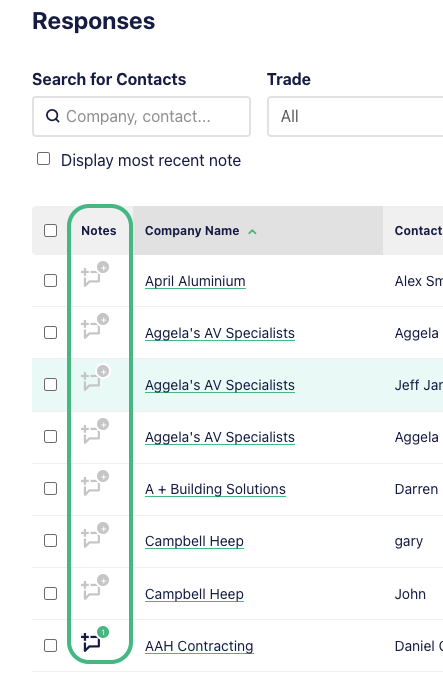
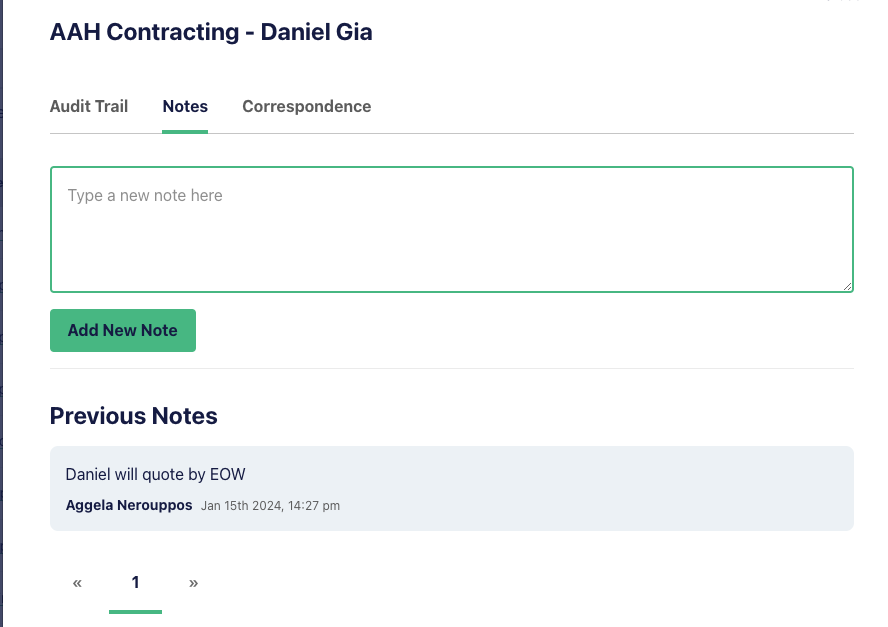
How can I track responses?
Track your subcontractor and supplier responses by heading to the Invites & Responses page via the Project Dashboard.
When a company downloads their package or responds to your enquiries, this page will automatically update. You can also manually update responses from the dropdown menu on the right of each contact.
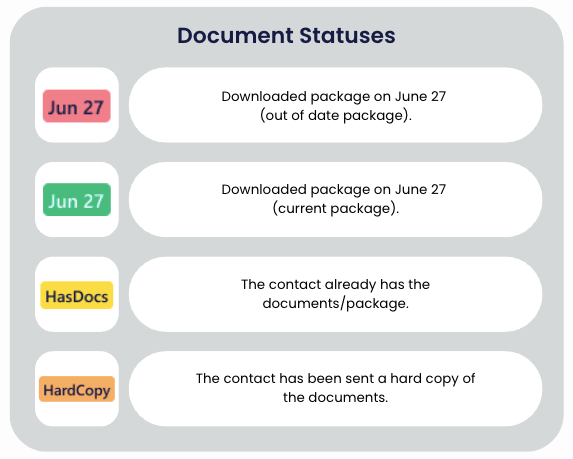
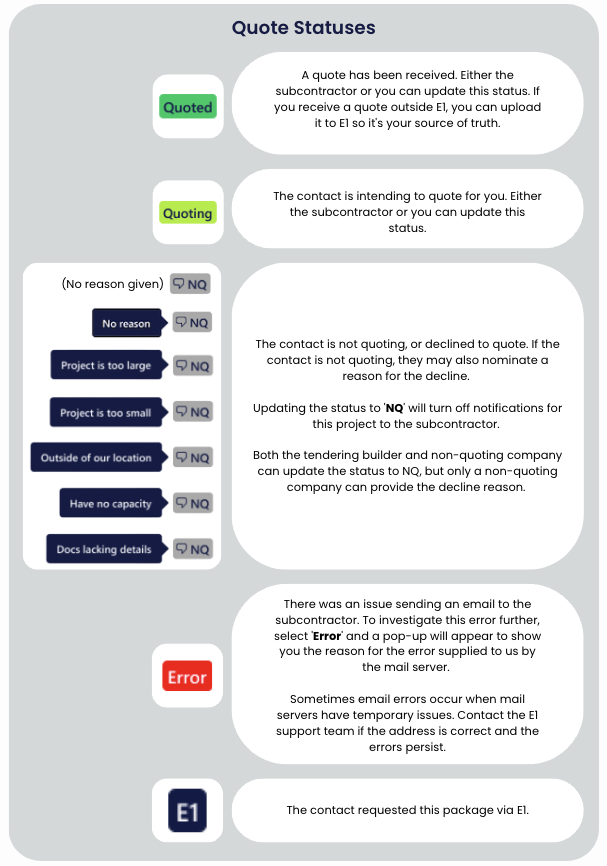
How do I manage subcontractor and supplier engagement over time?
We understand the importance of being able to identify which of your subcontractors and suppliers are regularly quoting your tenders and which ones aren’t responding at all. Insights like these will help maintain strong relationships and highlight areas for improvement.
We surface this information in a couple of ways within the Address Book.
Engagement Score:
Each company will have an engagement score based on the number of tenders you have invited them to and their responses. To view, click on the company name within the Address Book.
These statistics automatically update as you use E1, so you can always trust that they are up-to-date and relevant.

- # Invitations: This is the number of tenders you have invited this company to in the last 12 months.
- Response Rate: How often the company has responded to your enquiry (e.g, downloaded your package, said Not Quoting, etc)
- # Quotes: The number of times they have provided you a quote in the last 12 months.
- Quote Rate: How often the company has quoted for you.
Tenders Tab
Under Tenders in the company slider you will find the history of every tender the company has been issued an enquiry for and their response.
A contact's Response Rate
Each contact is assigned a Response Rate and a Quote Rate, which is based on the tenders they have been invited to during the past 12 months. To view these response rates and identify who your most responsive subcontractors and suppliers are, you must export your Address Book to Excel.