The Tender Noticeboard has a list of the projects that are available for you to view, view or download project documents, and see contact details of tendering main contractors.
How to access project documents
Once you have found a project that you are keen on, click on the name of the project in bold on the Tender Noticeboard and this will open up a Project Slider on the right-hand side. If the main contractor has uploaded documents, you can request or download the package under their listing.
To begin, select the appropriate document package for your trade.
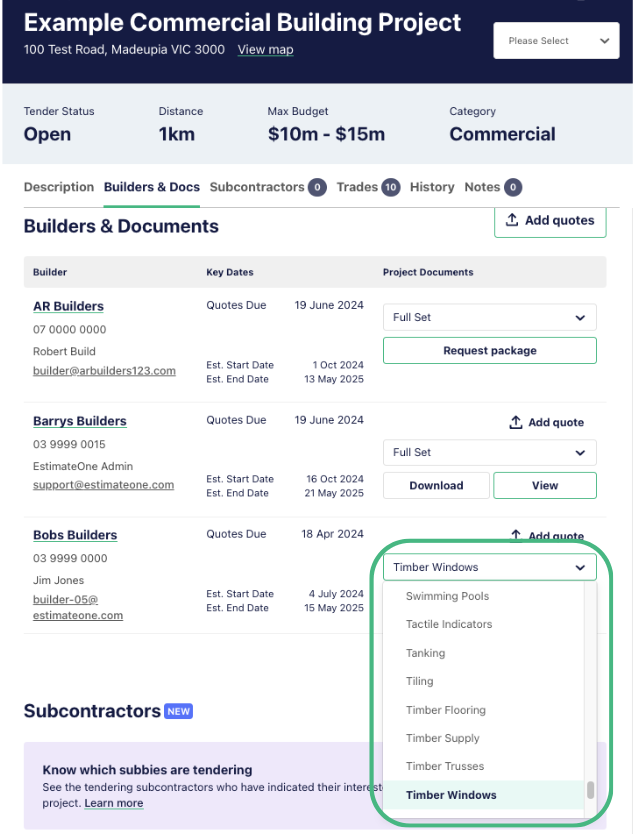
⓵ Documents showing Request package have been loaded by main contractors that have chosen to approve access to documents on request. You won’t have immediate access, but we’ll alert you by email as soon as the request is accepted or rejected by the main contractor. Select your nominated package and click ‘Request package’ to start the process.
⓶ Documents that have the Download and View options have been loaded by main contractors that have granted access without an approval process in place, so you can immediately access these documents.
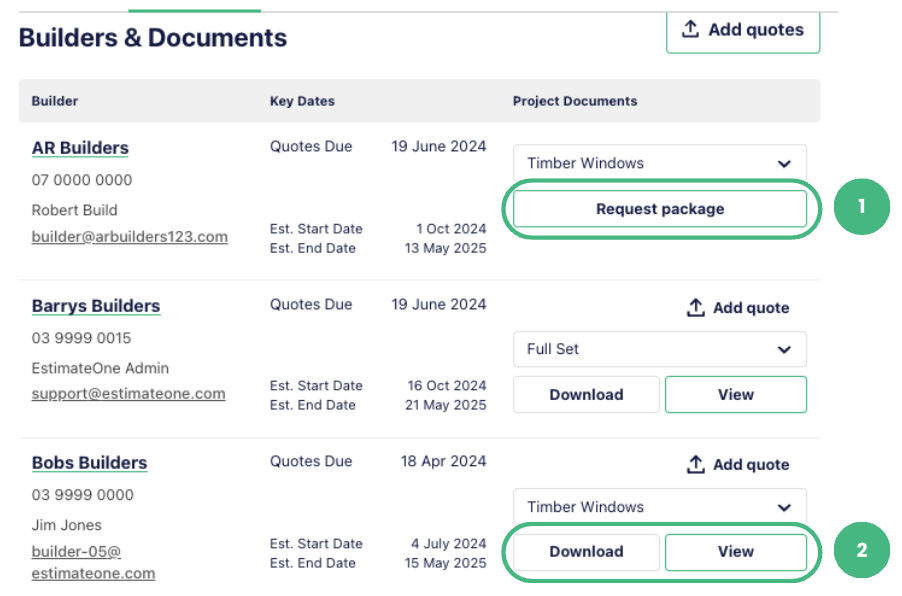
Choose the package that suits your trade and click ‘View Documents’ or ‘Download’ to see the documents. This starts a transmittal and lets the main contractor know you’re viewing the documents. You’ll also receive an automated enquiry.
Clicking ‘View’ takes you to the document viewer which has a search bar to make finding relevant information quick and easy. Just enter your search term and you’ll be shown a preview of all matches and a brief preview showingthe context of the documents.
Clicking on any of the document name links will take you straight to the document location with your match.
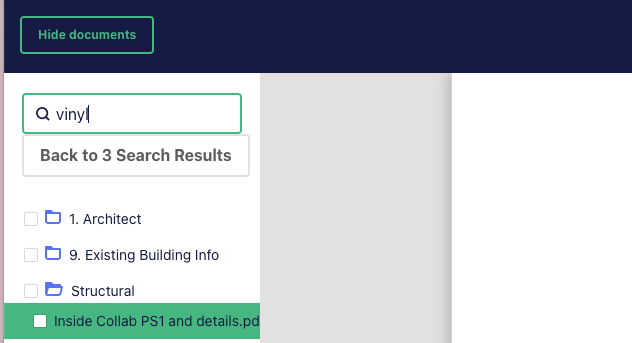
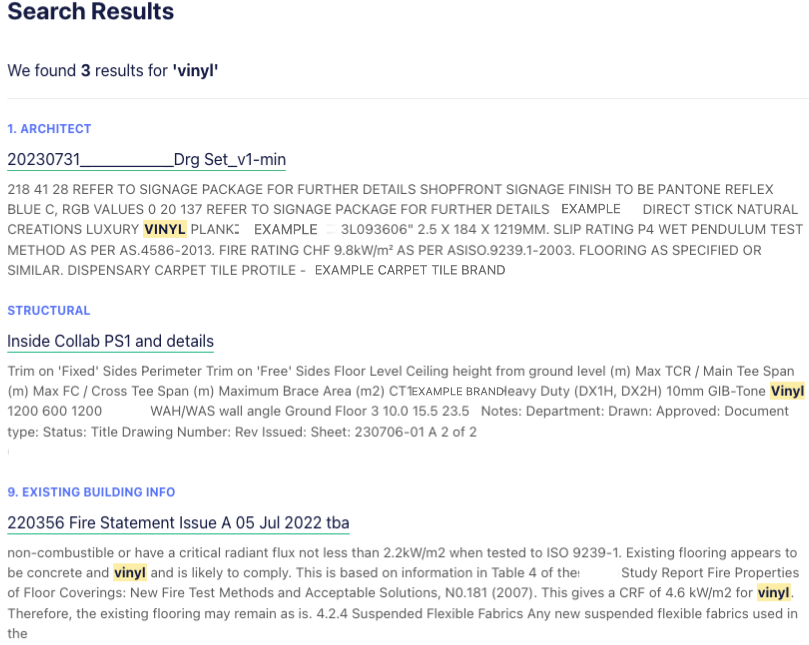
Generating an expression of interest
Generating an expression of interest to a main contractor is easy, and automatic when you download documents. We recommend performing this action on projects that you are interested in, and to do so on each main contractor listing within a project.
The act of downloading documents will automatically generate an expression of interest on the Main Contractor’s side, putting your company on their radar and keeping them up to date on your quoting intentions.
You’ll also automatically have a Lead generated in the Leads tab, helping you stay on top of enquiries and projects of note. Use the status drop down menu on the Lead to notify main contractors of your plans to quote or not, and this will automatically update your expression of interest on their side.
You can read more about how to manage Leads on E1 here.