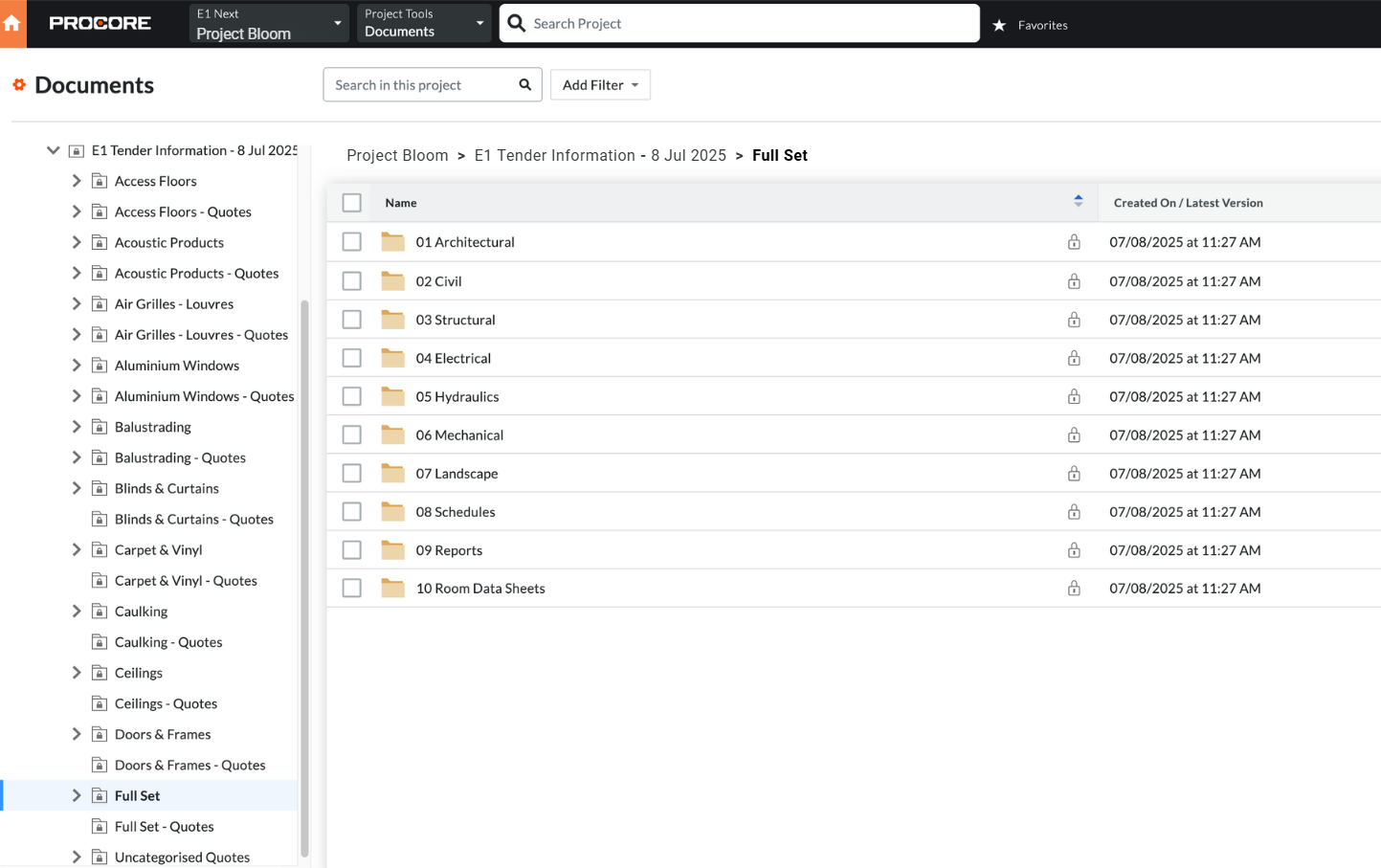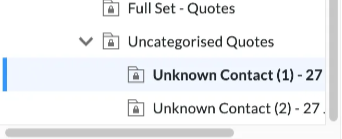We have streamlined getting your Tender information directly from E1 to Procore. In this article, you learn how to:
- Create a new project in Procore from E1
- Add a folder to the Procore document repository
- Transfer Project details, tender documents and quotes from E1 to Procore
To enable permissions in Procore to set up the E1 app follow these steps> Giving Procore Permission to Connect to E1
Selecting Your Project
Locate the Project and ensure the status is marked ‘Awarded’. To find your project head to ‘Tender Projects’ under the ‘Your Projects’ tab in your E1 account.
You now have the option to select ‘Hand over to Procore’ under the Activity section
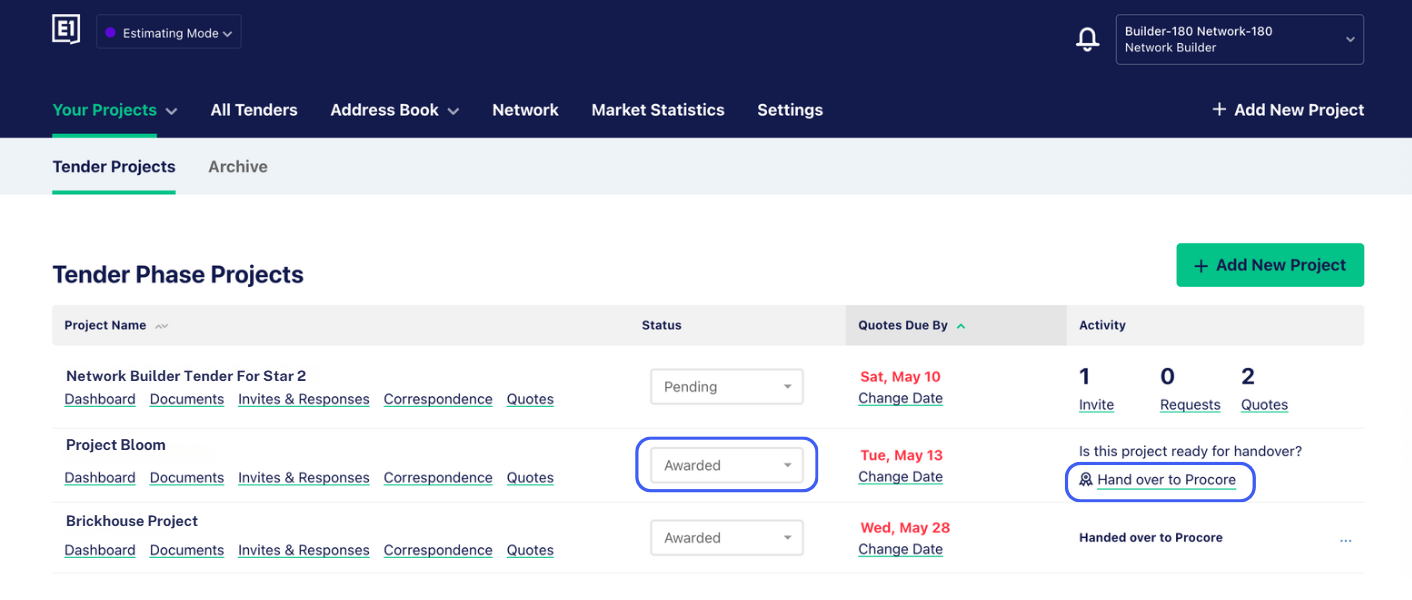
Hand Over to Procore
If you have previously set up a template in Procore you can assign a specific template to the Project documents. Select a template from the dropdown list to apply to your Project. If you have not setup up a template select ‘No Template’ and select Next.
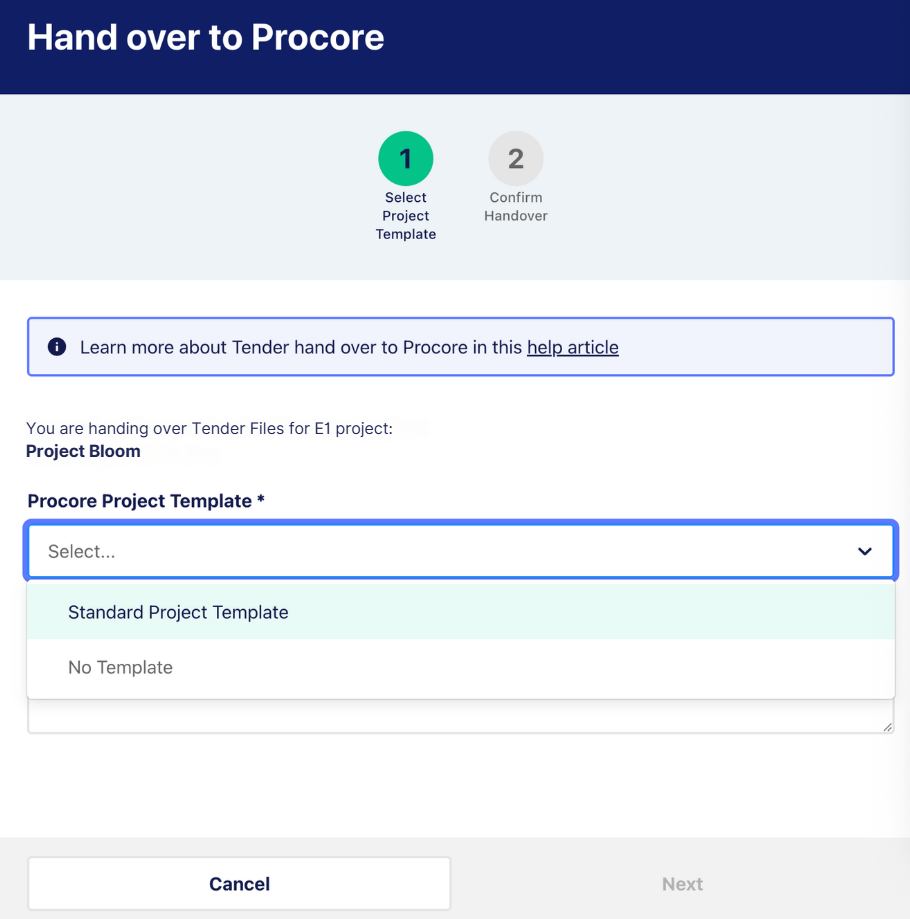
Once selected template has been applied confirm hand over details ensuring this is the Project your handing over to Procore. Select ‘Confirm and Start Hand Over’
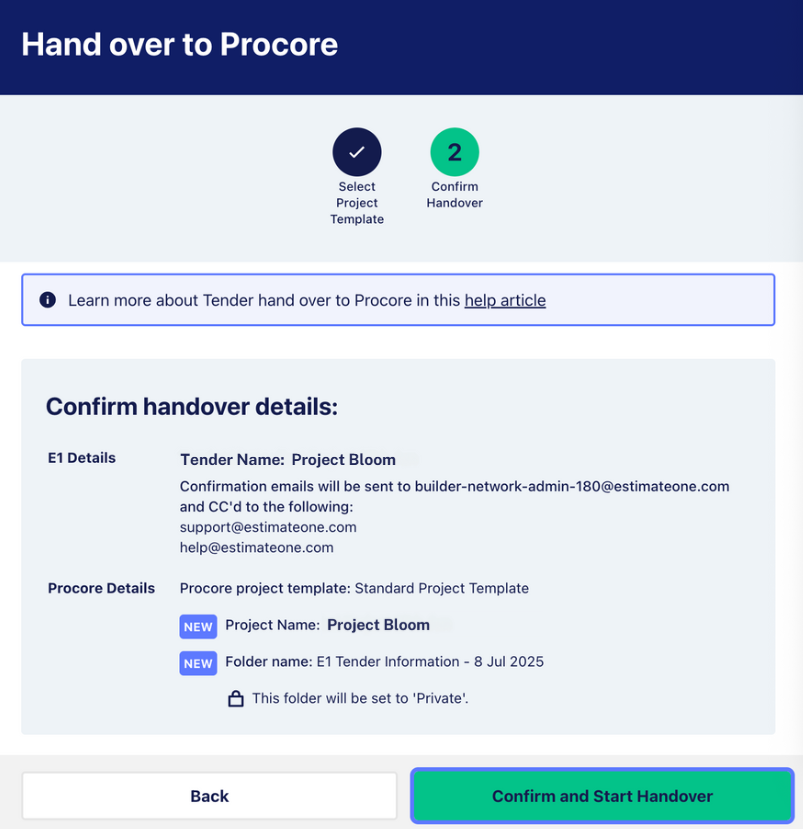
Once the upload of documents is complete, you will receive an email from E1 confirming the project handover to Procore has been completed.
Locating Your Project In Procore
Login to Procore and locate your Project, select ‘Documents’.
You can view all documents that have come across from E1 to Procore by selecting the relevant folder eg. ‘E1 Tender Information- 8 July 2025’.
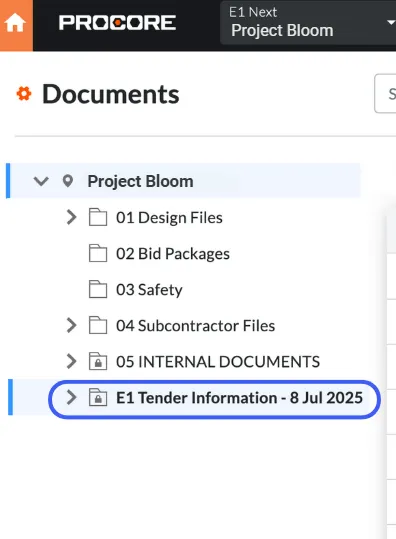
For each package and the Full Set you will see two subfolders.
- The first holds any documents you sent out during tender stage on the E1 platform eg. ‘Access Floors’.
- The second subfolder will hold any quotes you’ve received on the E1 platform eg. ‘Access Floors - Quotes’